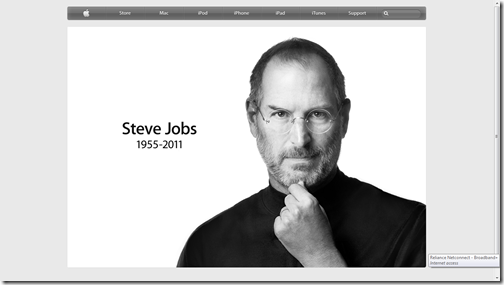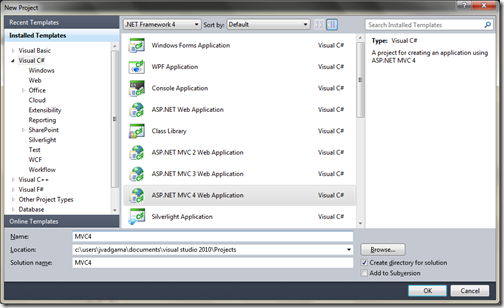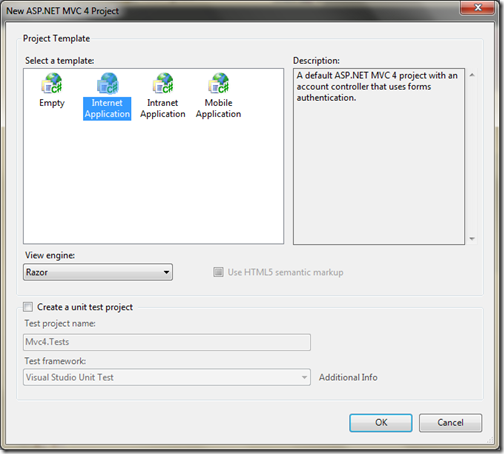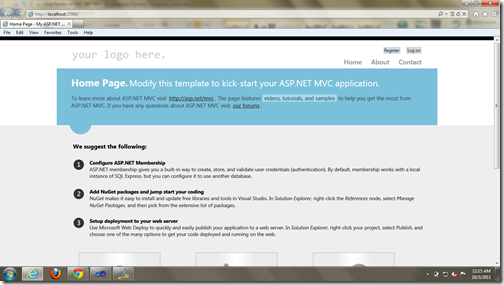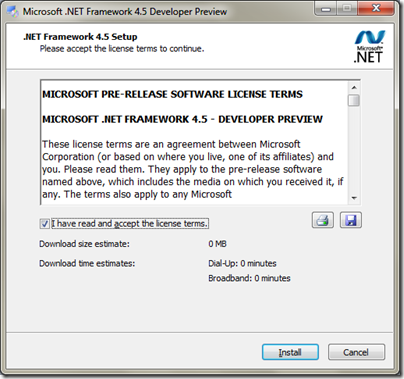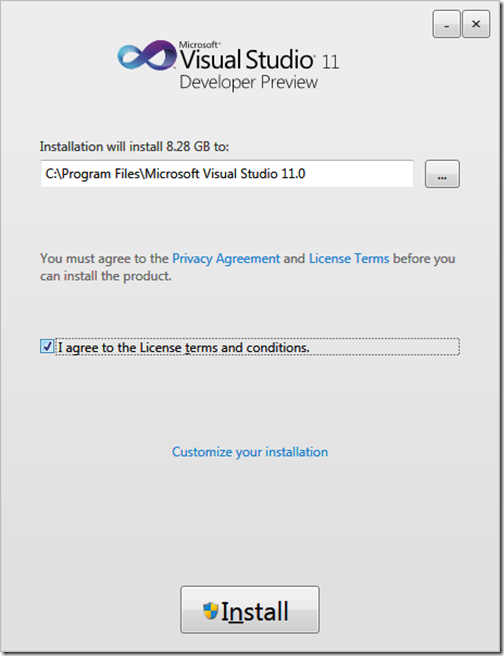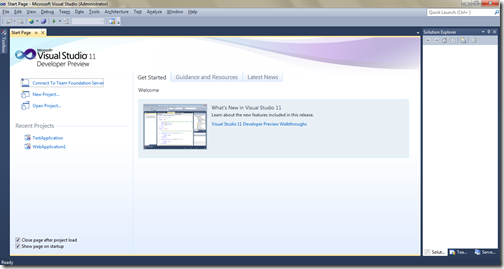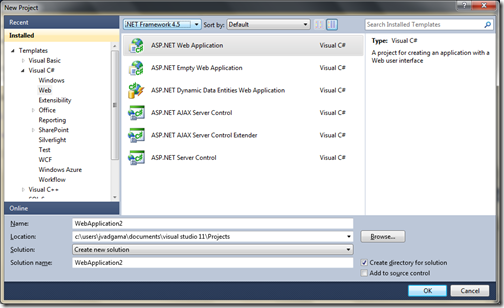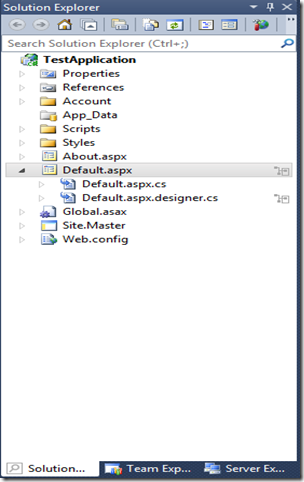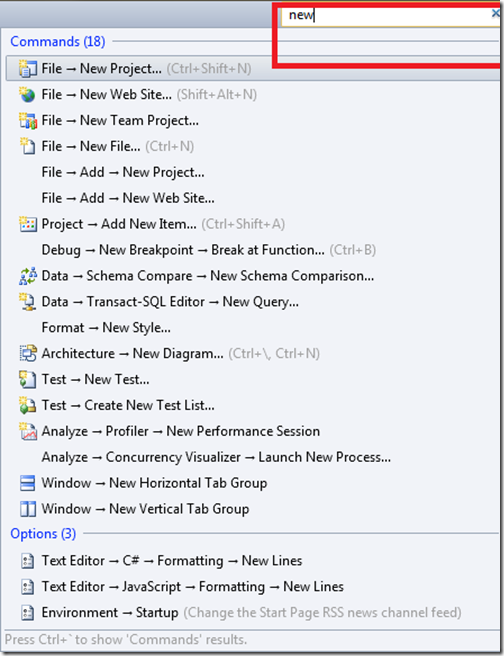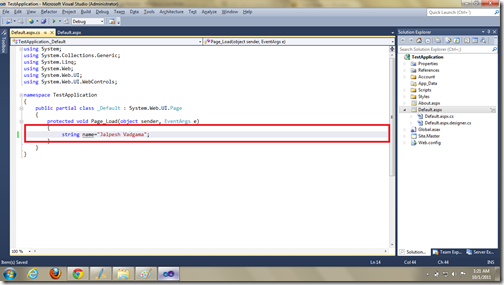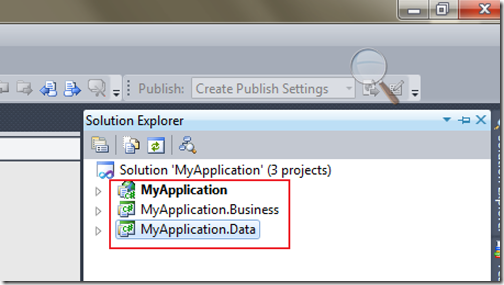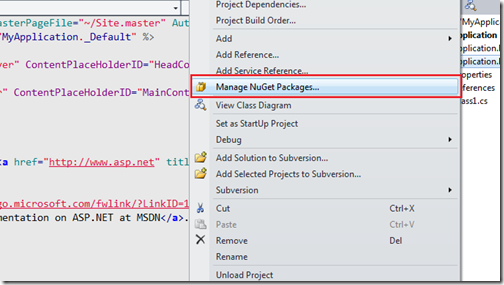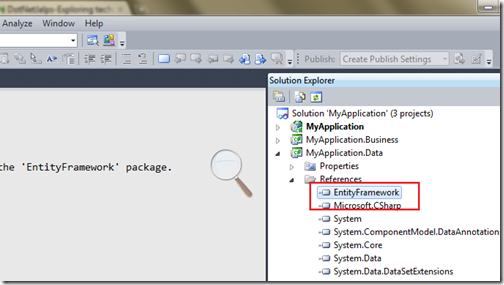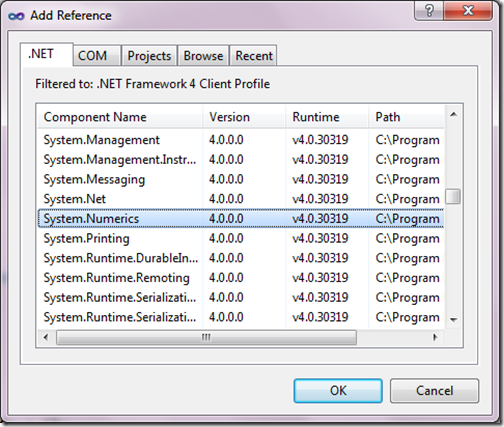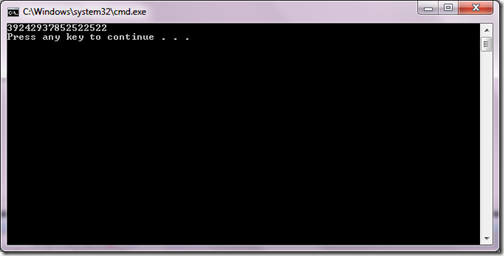Before some days I have posted one post about how we can add NuGet package other than start project. In this post I am going to explain another way of doing that.
Earlier we have use ‘Manage NuGet Package’. Today I am going to use Package Manager Console for that. So let’s take same example which we have used in the earlier post. I have a sample application which have three projects.
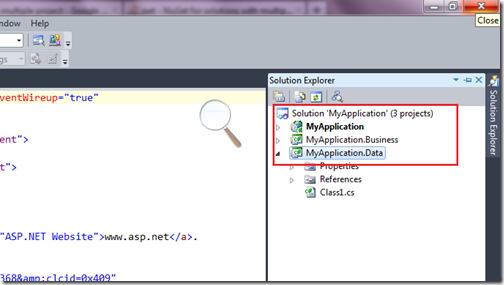
As you can see in above post there are three projects.
.
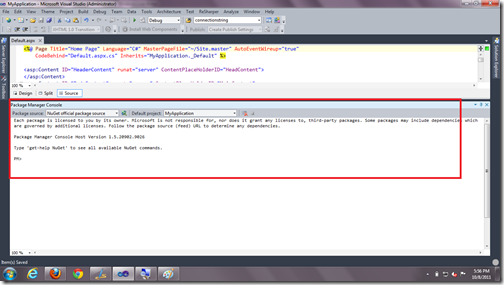
Now as I have to type following command in NuGet Package Manager Console to install EntityFramework Package to MyApplication.Data project
Here in above command Get-Project will get the project where we have to install the project and Install-Package will install the required package. As you can see entityframework reference added in MyApplication.Data Project in below image.
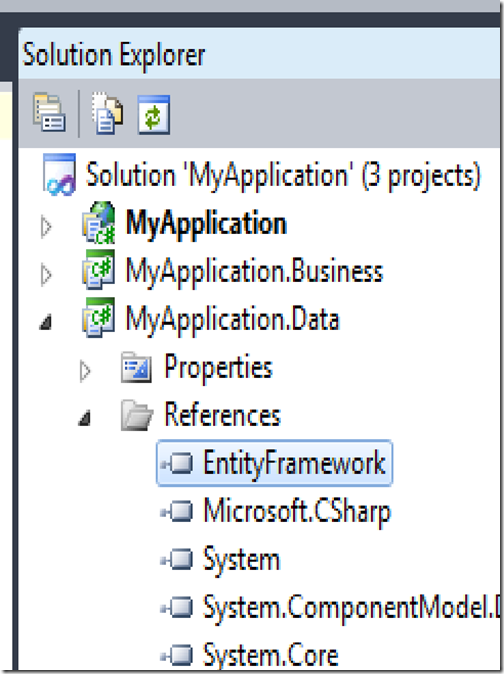
That’s it. Hope you like it. Stay tuned for more.. Till then Happy programming
Namaste!!
Earlier we have use ‘Manage NuGet Package’. Today I am going to use Package Manager Console for that. So let’s take same example which we have used in the earlier post. I have a sample application which have three projects.
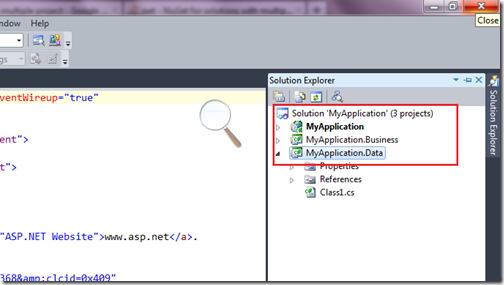
As you can see in above post there are three projects.
- MyApplication-Main Web application project
- MyApplication.Business- This project has business logic classes for application
- MyApplication.Data- This project has database access layer classes for application
.
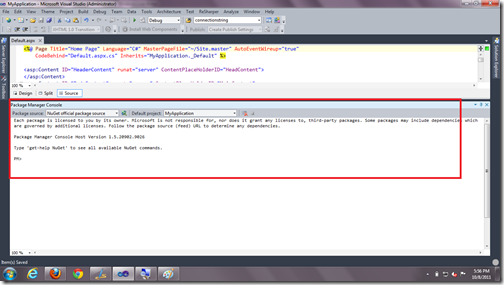
Now as I have to type following command in NuGet Package Manager Console to install EntityFramework Package to MyApplication.Data project
Get-Project MyApplication.Data | Install-Package EntityFramework
Here in above command Get-Project will get the project where we have to install the project and Install-Package will install the required package. As you can see entityframework reference added in MyApplication.Data Project in below image.
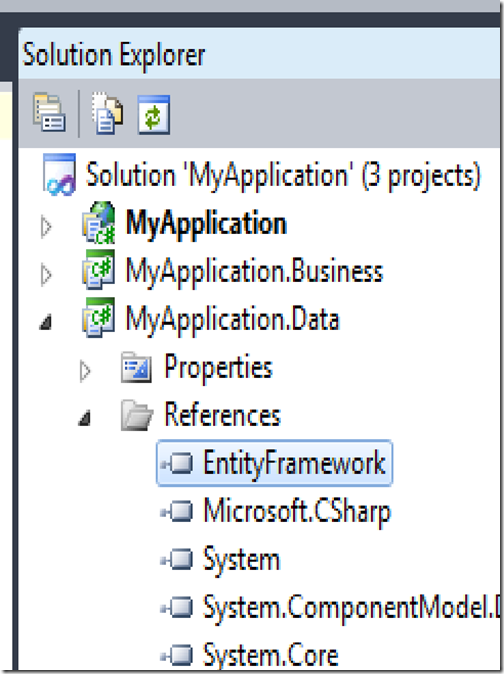
That’s it. Hope you like it. Stay tuned for more.. Till then Happy programming
Namaste!!