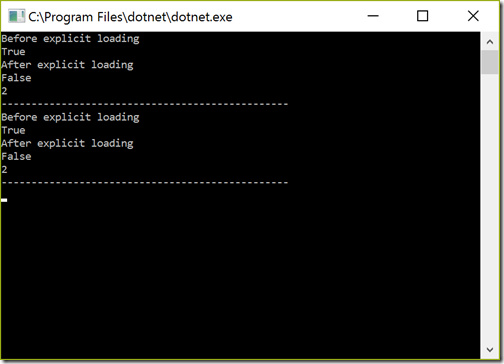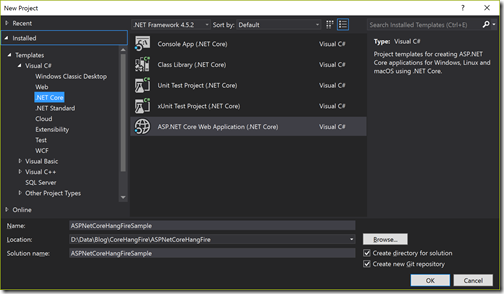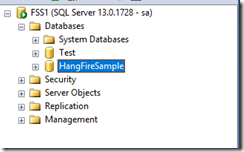The last Sunday on 22nd April 2017, We had great event 5th Annual Global Azure Bootcamp.
You can find more about Particular event on the following location-
https://global.azurebootcamp.net/
The Day was started by Keynote presentation from Mahesh Dhola by introducing what is Global Azure Bootcamp and how any developer can get benefited from this. He explained how great azure is and what is Agenda for this event.

Then It’s my time to be on stage. I have taken session about Introduction to BOT Framework. It is the latest offering from Microsoft. I have explained all the bits of BOTS evolution and How easily we can create a great BOT in minutes. Even I have shown How we can make our BOT intelligent via adding LUIS which is a language understanding service from Microsoft.


Following is my presentation about events.
After that, There was a Session from Nirav Madariya. He has taken a session about Logic Apps and Azure Functions. Here he has explained how we can easily create logic apps. Then he has explained Azure functions. He explained how we can create a server-less architecture with Azure Functions.

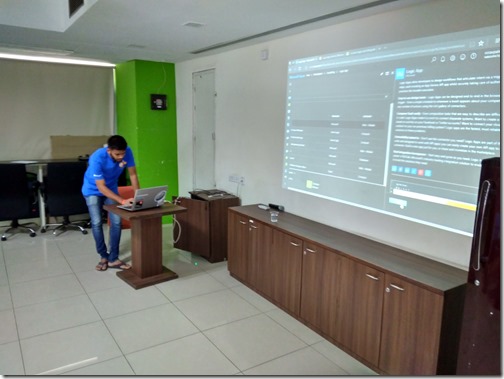
After that, there was a session from Kalpesh Satasiya. He has taken session about Microsoft Cognitive Services. Where he explained various services provided by Microsoft Cognitive services i.e. Vision, Language, Knowledge, Speech, and Search.


And here you can find his presentation
After that there was a time for Lunch and we had great opportunity to have networked with each other.




We had great fun doing networking with each other. Also enjoyed lunch. Thank you, Microsoft for sponsoring it.
After that, there was a session from well known Microsoft Regional Director and MVP Prabjhot Baxi. He explained about Azure IOT suite. How we can add devices into Azure IOT hub. He also explained Azure IOT hub and stream analytics and how to store data in Azure Document DB.

Then we had a great session from Kaushal Bhavsar about Log Analytics. It is not a popular feature of Azure But after attending his session I found it is quite useful. He explained about how we can enable various kind of logs with Logs analytics. Even he showcased a demo with adding agent in Linux server and seeing what logs are there.


After that Ahmedabad User Group president Mahesh Dhola. He had taken session about Open Source Technology at Microsoft, Azure Virtual Machines. He also showed a demo how we can host elastic search on Azure Linux Virtual machine.


Overall, It was a great event and Audience was also good.


It was one of the successful events we have. Thank your all the sponsors and Audience.
If you want to be part of such event or want to be a speaker at the event please contact me or AhemdabadUserGroup twitter handle.
https://twitter.com/AhmedabadUsrGrp
We are soon going to organize the Visual Studio community launch stay tuned for the same. #GlobalAzure
What is Global Azure Bootcamp:
If you have not heard about Global Azure Boot. It is the great event for learning and understanding Microsoft Cloud Platform Azure. There were more than 250 locations in the world where this event took place. Each user group or community has organized their own one day deep dive seminars on Azure to see how it can be useful to develop great applications.You can find more about Particular event on the following location-
https://global.azurebootcamp.net/
About Global Azure Bootcamp 2017 Organized By Ahmedabad User Group:
First of all, I would like to thank our local sponsor Aptus who provided us the Venue for organizing the event. Thank you so much!The Day was started by Keynote presentation from Mahesh Dhola by introducing what is Global Azure Bootcamp and how any developer can get benefited from this. He explained how great azure is and what is Agenda for this event.
Then It’s my time to be on stage. I have taken session about Introduction to BOT Framework. It is the latest offering from Microsoft. I have explained all the bits of BOTS evolution and How easily we can create a great BOT in minutes. Even I have shown How we can make our BOT intelligent via adding LUIS which is a language understanding service from Microsoft.
Following is my presentation about events.
I had a great time presenting this topic and Audience was quite interested in this topic. We had some great question and answers.
After that, there was a session from Kalpesh Satasiya. He has taken session about Microsoft Cognitive Services. Where he explained various services provided by Microsoft Cognitive services i.e. Vision, Language, Knowledge, Speech, and Search.
And here you can find his presentation
After that there was a time for Lunch and we had great opportunity to have networked with each other.
We had great fun doing networking with each other. Also enjoyed lunch. Thank you, Microsoft for sponsoring it.
After that, there was a session from well known Microsoft Regional Director and MVP Prabjhot Baxi. He explained about Azure IOT suite. How we can add devices into Azure IOT hub. He also explained Azure IOT hub and stream analytics and how to store data in Azure Document DB.
Then we had a great session from Kaushal Bhavsar about Log Analytics. It is not a popular feature of Azure But after attending his session I found it is quite useful. He explained about how we can enable various kind of logs with Logs analytics. Even he showcased a demo with adding agent in Linux server and seeing what logs are there.
After that Ahmedabad User Group president Mahesh Dhola. He had taken session about Open Source Technology at Microsoft, Azure Virtual Machines. He also showed a demo how we can host elastic search on Azure Linux Virtual machine.
Overall, It was a great event and Audience was also good.
It was one of the successful events we have. Thank your all the sponsors and Audience.
If you want to be part of such event or want to be a speaker at the event please contact me or AhemdabadUserGroup twitter handle.
https://twitter.com/AhmedabadUsrGrp
We are soon going to organize the Visual Studio community launch stay tuned for the same. #GlobalAzure