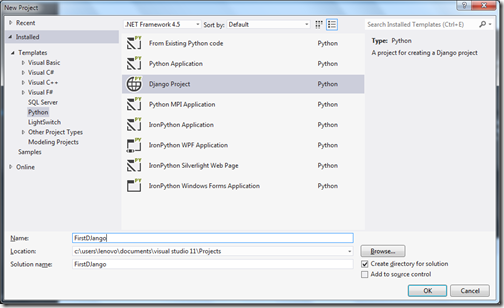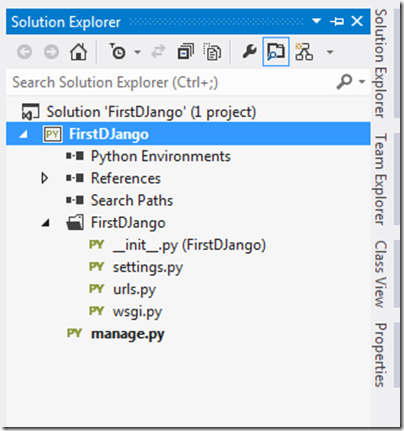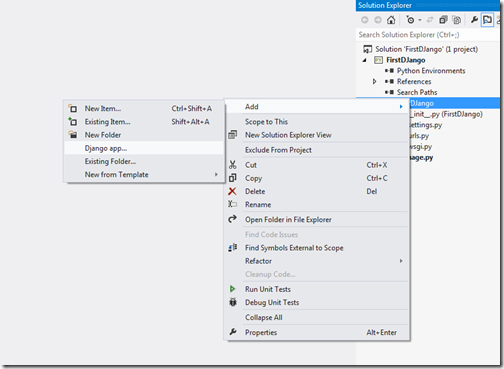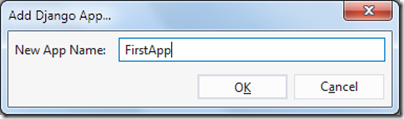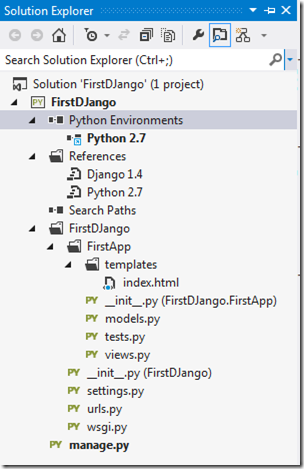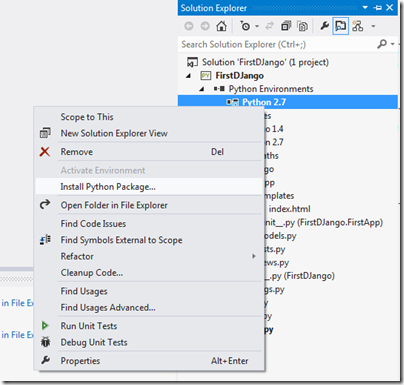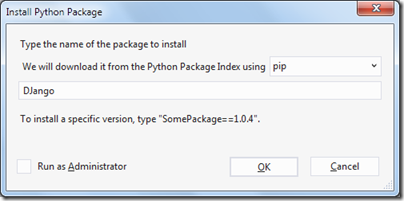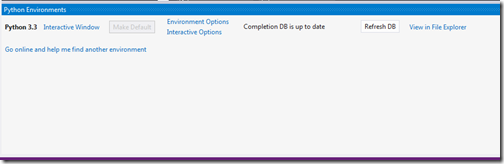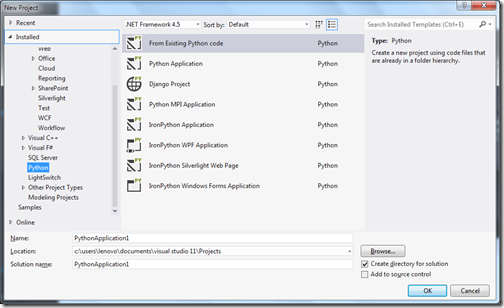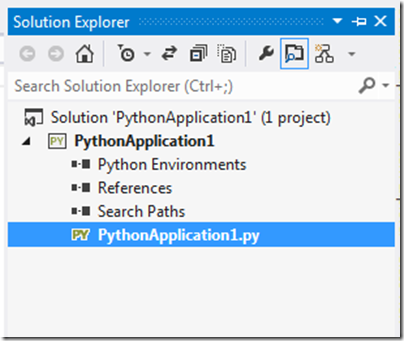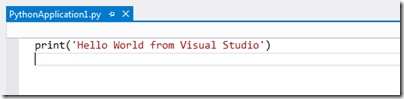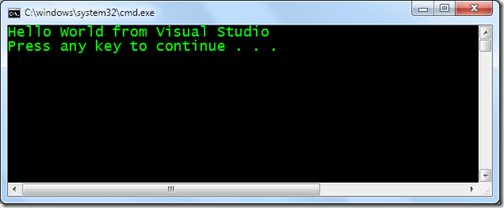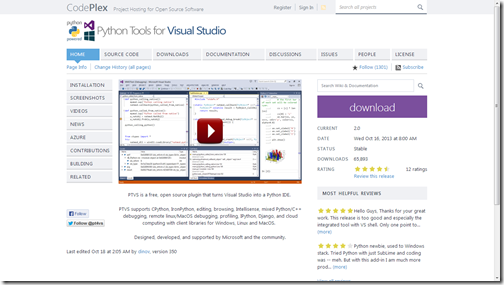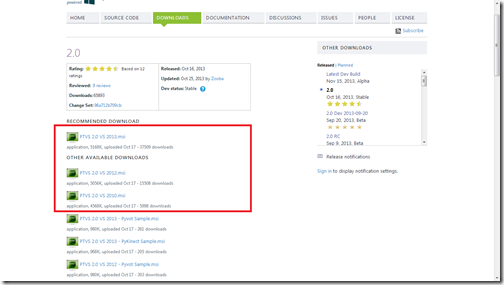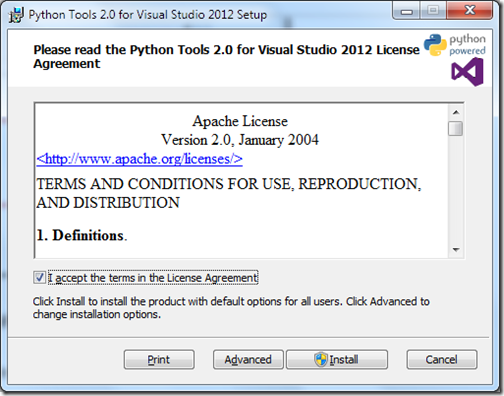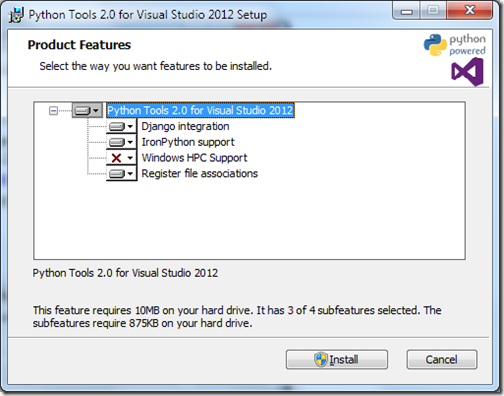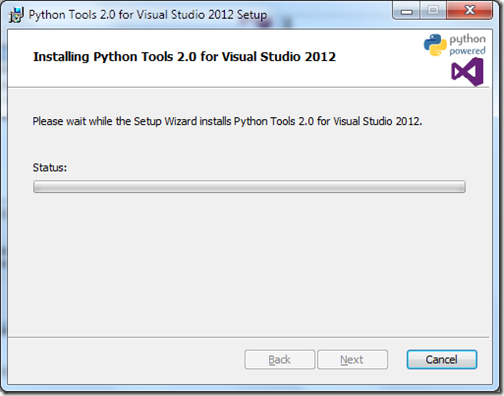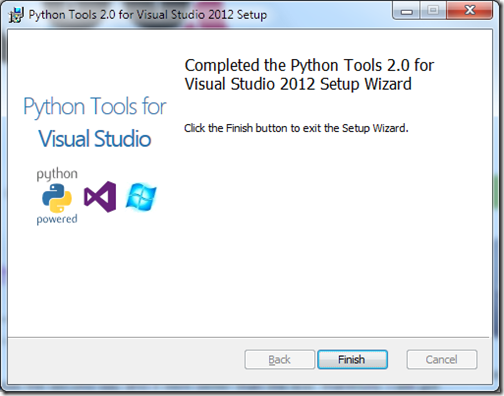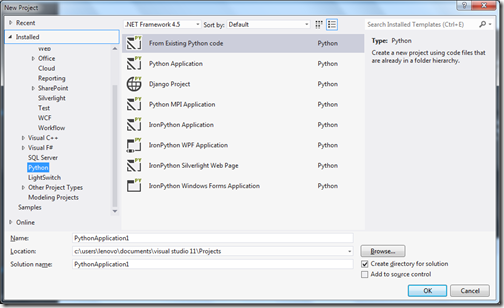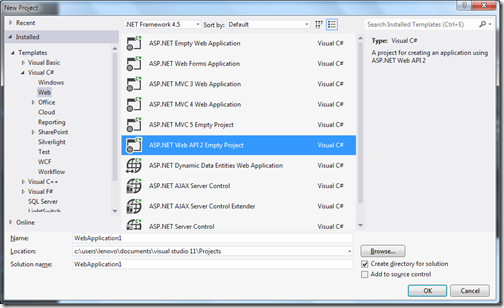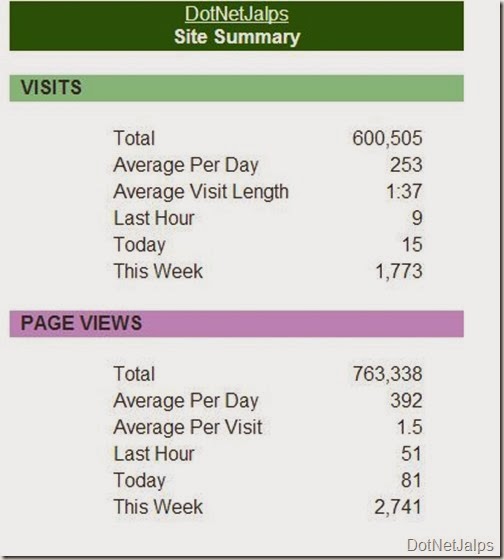Before some time Microsoft Press and Oreilly sent me Microsoft Office Professional 2013 Step by step by to review. I was so busy at my professional commandment that I was not able to review. Now I get a time to review and here is review of book.
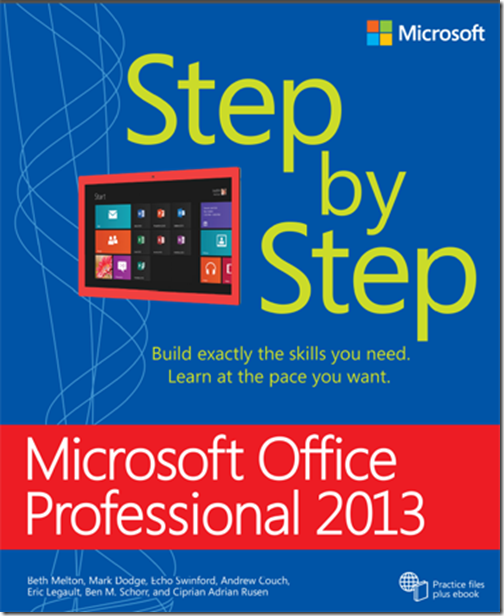
Anybody who knows computer Knows about Microsoft Office Suite there are tons of features available in this office suite like Microsoft Word, Microsoft Excel, Microsoft Power point etc. We all know this software's a little bit but we were not aware tons of feature each software has and this book aim to reveal all this features this can make your life very easy.
This book is designed for beginning to intermediate users. This books contains all the examples that could benefit individual as well as Business organizations.
This book is divided in 8 Parts from getting started to advance features.
In this part its get started with making user comfortable with Microsoft Office 2013 Environment and then it also highlights some of shared office features. It also highlights how you can use cloud services with your office application and even how you can use office with windows 8 touch device.
This part contains 6 chapters related to word where it get started with getting comfortable in word 2013 and then it also tells about navigation and reading features of word to editing and composing documents. There are some special chapters for presenting information and finalizing documents also.
This part contains 6 chapters related Powerpoint from getting comfortable in PowerPoint 2013 to finalizing and presenting. If you are a computer geek and you need to present in front of audience this part is for you. You can become expert in Power point via reading this chapters. It also emphasis creating office graphics and adding animation and multimedia.
If you are an business owner and uses Excel in your day to day activities then this part is for you. This part contains 7 chapters dedicated to excel. Here you learn everything from creating and editing worksheets to analysing data to creating chart and graphics based on your worksheet.
Emails become one of the best communication channel between people this days and If you don’t know Microsoft Outlook email client then you will look like illiterate. This part is for Outlook 2013. Its start with making yourself comfortable with Outlook 2013 to sending emails. It also contains chapters related to Staying on schedule, Working with tasks, Managing contacts and people and last and important tips and tricks about Microsoft Outlook to save your time. Another excellent part!!
This part contains 6 chapters related to One Note. If you are attending lots of meeting and you need to take notes then this part is for you. There are tons of features explained about One Note to using One note every where.
This part contains 7 chapters related to Access 2013. From creating table to designing forms and reports to querying tables. If you are running a small organization with Microsoft Access you can maintain your data very easily and this part will make you expert of Microsoft Access.
This part contains 3 chapters related to Publisher 2013 from making yourself comfortable to creating,saving and exporting publications.
Microsoft Office Professional 2013 step by step is a great book for the beginners and for intermediate users it can work as reference book. It explains all the components of Office Professional 2013 in very detail, straight forward and easy to understandable way. This book is very well written by experience authors like Beth Melton, Mark Dodge, Echo Swinford, Andrew Couch, Eric Legault, Ben M. Schorr and Ciprian Adrian Rusen.
If you want to learn in Office 2013 Professional and become expert then this book is must buy for you!! I highly recommend this book for no voice to intermediate users of Office.
On this occasion, I would also like to thank Microsoft Press and Oreilly team for choosing me to review this book. I learn a lot of things in office with the help of this book.
About this book:
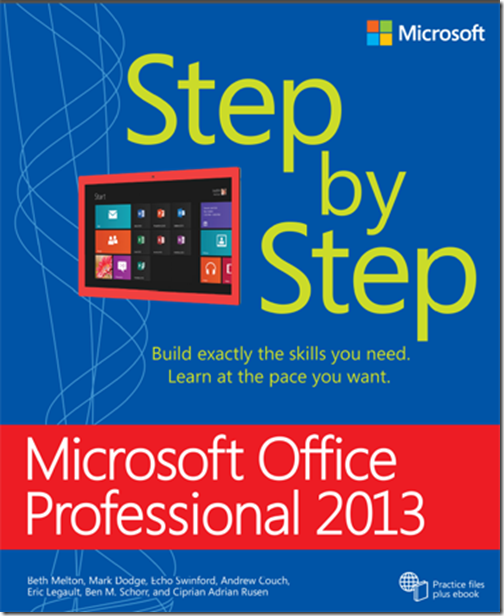
Anybody who knows computer Knows about Microsoft Office Suite there are tons of features available in this office suite like Microsoft Word, Microsoft Excel, Microsoft Power point etc. We all know this software's a little bit but we were not aware tons of feature each software has and this book aim to reveal all this features this can make your life very easy.
This book is designed for beginning to intermediate users. This books contains all the examples that could benefit individual as well as Business organizations.
This book is divided in 8 Parts from getting started to advance features.
Part-1 Office Professional 2013 Fundamentals:
Part-2 Word 2013:
Part-3 PowerPoint 2013:
Part-4 Excel 2013:
Part-5 Outlook 2013:
Part-6 One Note 2013:
Part-7 Access 2013:
Part-8 Publisher 2013:
Conclusion:
If you want to learn in Office 2013 Professional and become expert then this book is must buy for you!! I highly recommend this book for no voice to intermediate users of Office.
On this occasion, I would also like to thank Microsoft Press and Oreilly team for choosing me to review this book. I learn a lot of things in office with the help of this book.