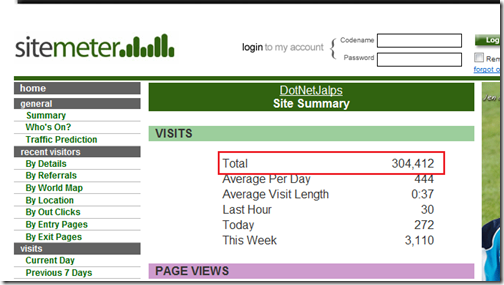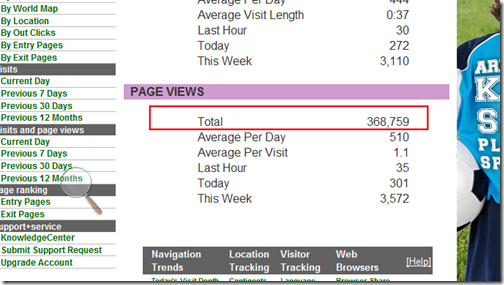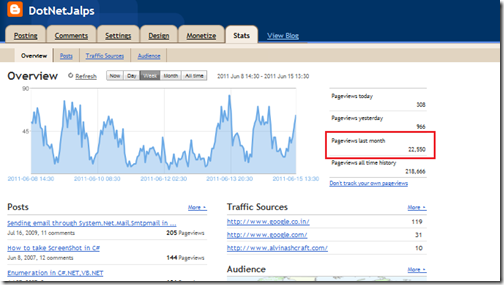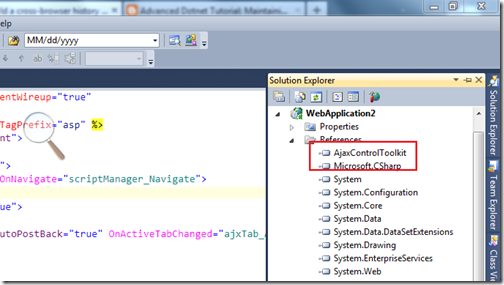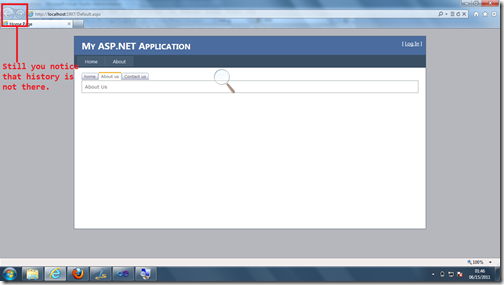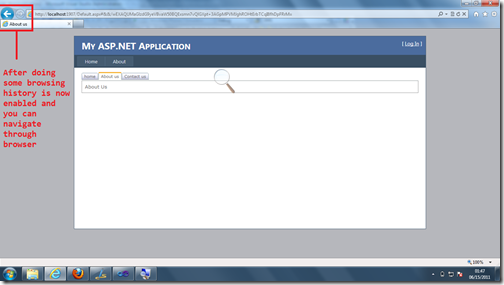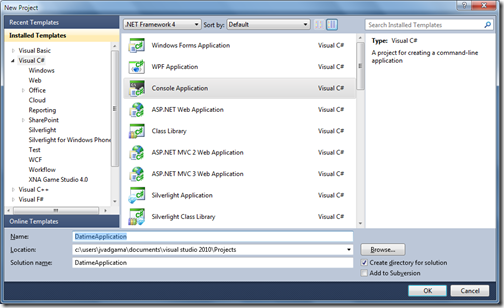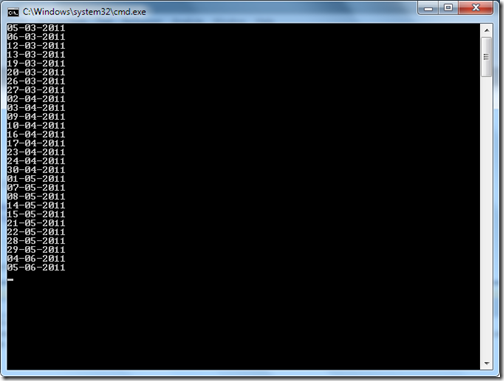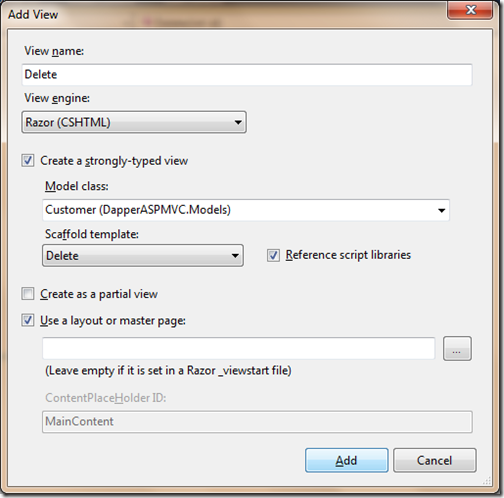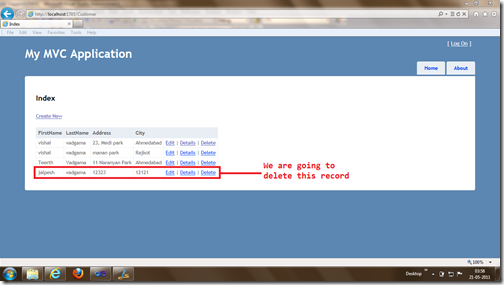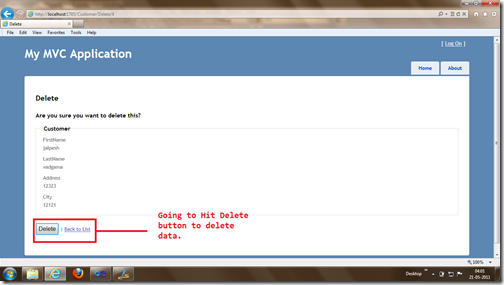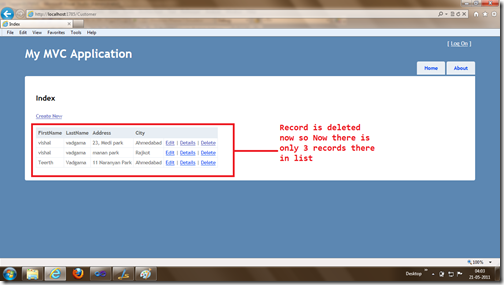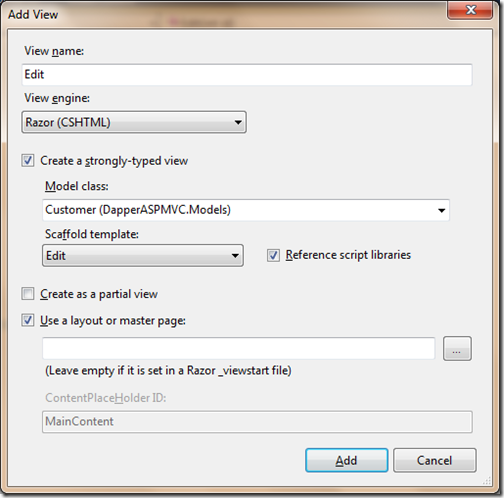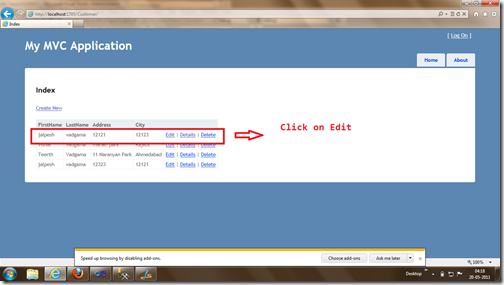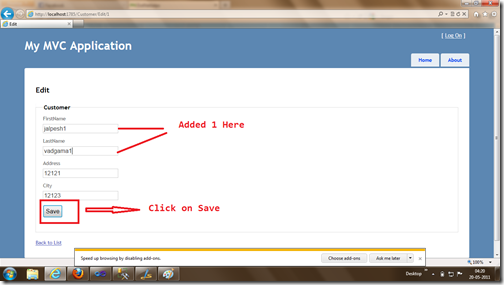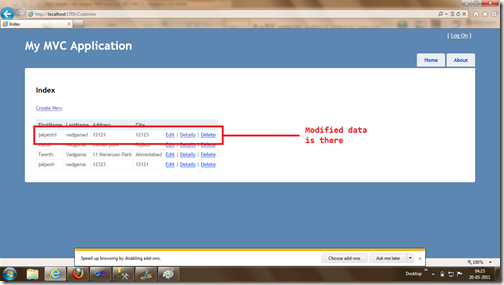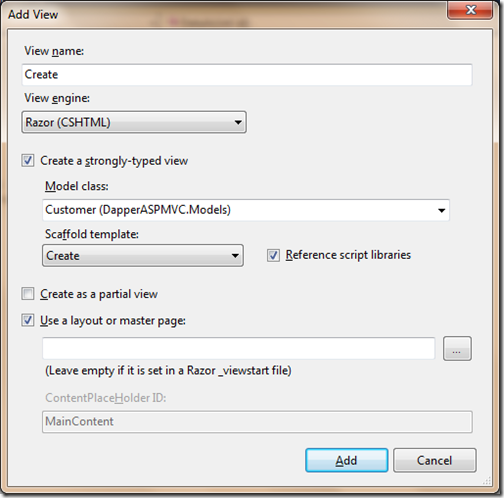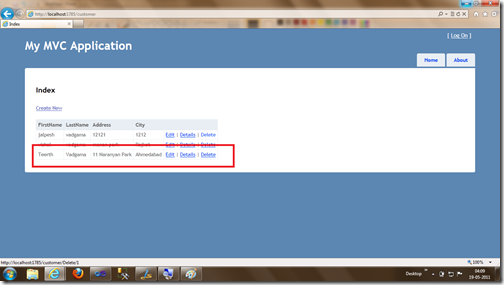Last Saturday on June 11,2011 Ahmedabad was having Microsoft Tech-Ed on Road event. I was fortunate to being part of it. I have attended many community events in Ahmedabad but this time we get overwhelming response and approx. 300 to 400 persons where there in person and organizers were having hard time to arrange seats for them.
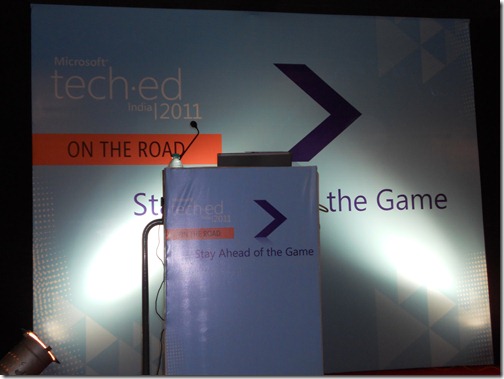
As always first event was started by welcome note where Pinal Dave has delivered a very short and sweet welcome note and then we have got our first speaker Mahesh Dhola on Lightswitch on cloud. In his session he has shown us some excellent features of the Visual Studio Lightswitch . He has created a CRUD Silverlight application without writing zero lines of code and with all the business validation and all the basic stuff that required for a application. The session contained lots practical demos.

After that session we had very own Technology Evangelist Pinal Dave. He has taken session on SQL Server Waits and Queues – Your gateway to performance troubleshooting. In his session he has explained what is the use of waits and queues and How we can increase the performance of our database with solving problems related waits and queues. Hi has made us fill that there is simple solutions to big problems and He also showed demo of some of the waits types. As our another speaker Harish Vaidyanathan said Pinal’s session was full of drama and emotions.

After that we have got another great speaker Harish Vaidyanathan. Who has taken session on HTML5- Future of web. He has got some excellent demos of HTML5 and CSS3 and also he has explained some of the features of Internet Explorer 9 and also explained How IE9 utilized resources on machine to serve web content faster then other browsers. We have learned a lots from him and we have proud to have him at Ahmedabad.

After session of HTML5 we had lunch and its a great way to meet people and exchange your knowledge with them. I have met many great people over there who are already serving community to a lot. After the lunch we had a small session and demo from Microsoft MVP Dhananjay Kumar. In his session he has delivered and showed demo of some of cool features of Microsoft new windows phone operating system called Windows Phone 7 Mango. It was to great to see multitasking third party applications.

After that We have one of the great session of the event. Our own proud of Ahmedabad the SQL and XML Guru Jacob Sebastian. He has delivered excellent session on TSQL Worst practices. In his sessions we have gone through some of the excellent scenarios where SQL Queries looks fine and work in some scenarios but it can be dangerous in some of the scenario. Usually we don’t care of that but he made us feel that we should not use this kind of queries.

After that we have got another good session about from our local Guys Tejas Shah who has delivered session on ASP.NET Tips and Tricks. In that he has explained some of basic features of asp.net with best practice to use them.
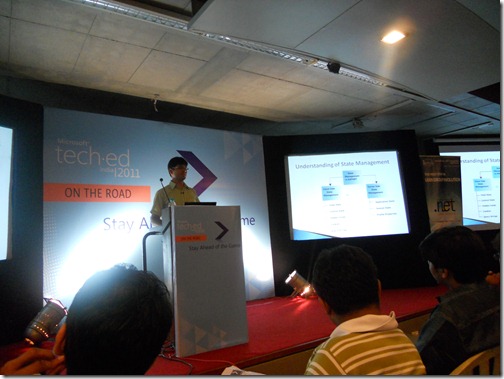
After that We has small demos of from the Kaushal Bhavsar about Silverlight 5 features.

After that we have some quiz and also announced some of winners for quiz one of my friend Kirti Darji also got pen drive a part of quiz winner.

It was a great event and I would to take this opportunity to thanks Microsoft and Ahmedabad User .NET groups and other organizers to have such kind of events. I am also looking for some of forthcoming events. Following are some of links from where you can find presentations and scripts that are used in demos.
HTML5 Beauty of Web -By Harish Vaidyanathan
TSQL Worst Practices- By Jacob Sebastian
SQL SERVER Performance troubleshooting using Waits and Queues -By Pinal Dave
ASP.NET Tips and Tracks -By Tejas Shah
LightSwitch on cloud- By Mahesh Dhola
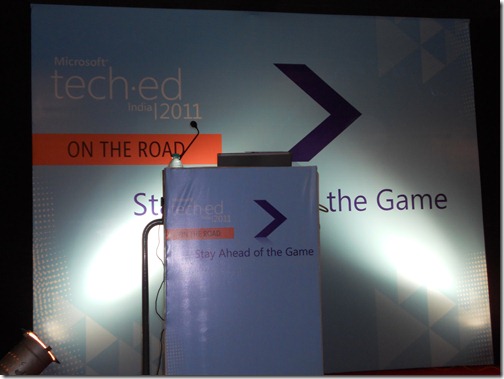
As always first event was started by welcome note where Pinal Dave has delivered a very short and sweet welcome note and then we have got our first speaker Mahesh Dhola on Lightswitch on cloud. In his session he has shown us some excellent features of the Visual Studio Lightswitch . He has created a CRUD Silverlight application without writing zero lines of code and with all the business validation and all the basic stuff that required for a application. The session contained lots practical demos.

After that session we had very own Technology Evangelist Pinal Dave. He has taken session on SQL Server Waits and Queues – Your gateway to performance troubleshooting. In his session he has explained what is the use of waits and queues and How we can increase the performance of our database with solving problems related waits and queues. Hi has made us fill that there is simple solutions to big problems and He also showed demo of some of the waits types. As our another speaker Harish Vaidyanathan said Pinal’s session was full of drama and emotions.

After that we have got another great speaker Harish Vaidyanathan. Who has taken session on HTML5- Future of web. He has got some excellent demos of HTML5 and CSS3 and also he has explained some of the features of Internet Explorer 9 and also explained How IE9 utilized resources on machine to serve web content faster then other browsers. We have learned a lots from him and we have proud to have him at Ahmedabad.

After session of HTML5 we had lunch and its a great way to meet people and exchange your knowledge with them. I have met many great people over there who are already serving community to a lot. After the lunch we had a small session and demo from Microsoft MVP Dhananjay Kumar. In his session he has delivered and showed demo of some of cool features of Microsoft new windows phone operating system called Windows Phone 7 Mango. It was to great to see multitasking third party applications.

After that We have one of the great session of the event. Our own proud of Ahmedabad the SQL and XML Guru Jacob Sebastian. He has delivered excellent session on TSQL Worst practices. In his sessions we have gone through some of the excellent scenarios where SQL Queries looks fine and work in some scenarios but it can be dangerous in some of the scenario. Usually we don’t care of that but he made us feel that we should not use this kind of queries.

After that we have got another good session about from our local Guys Tejas Shah who has delivered session on ASP.NET Tips and Tricks. In that he has explained some of basic features of asp.net with best practice to use them.
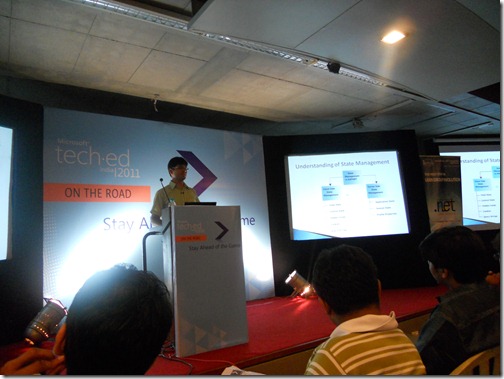
After that We has small demos of from the Kaushal Bhavsar about Silverlight 5 features.

After that we have some quiz and also announced some of winners for quiz one of my friend Kirti Darji also got pen drive a part of quiz winner.

It was a great event and I would to take this opportunity to thanks Microsoft and Ahmedabad User .NET groups and other organizers to have such kind of events. I am also looking for some of forthcoming events. Following are some of links from where you can find presentations and scripts that are used in demos.
HTML5 Beauty of Web -By Harish Vaidyanathan
TSQL Worst Practices- By Jacob Sebastian
SQL SERVER Performance troubleshooting using Waits and Queues -By Pinal Dave
ASP.NET Tips and Tracks -By Tejas Shah
LightSwitch on cloud- By Mahesh Dhola