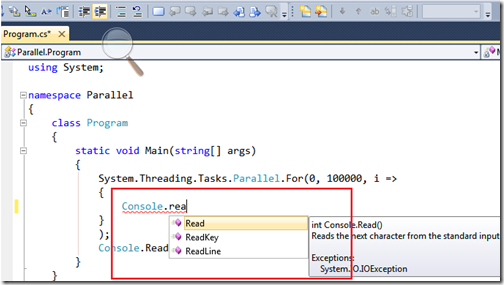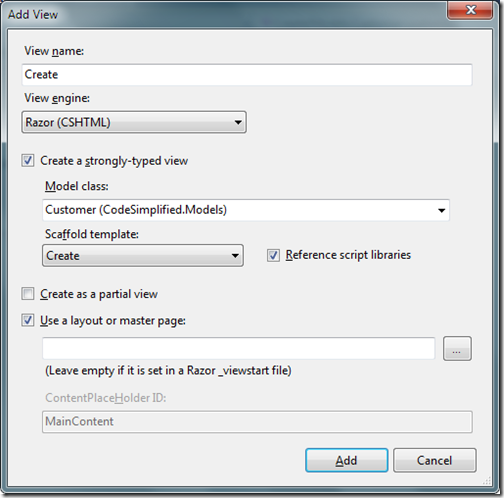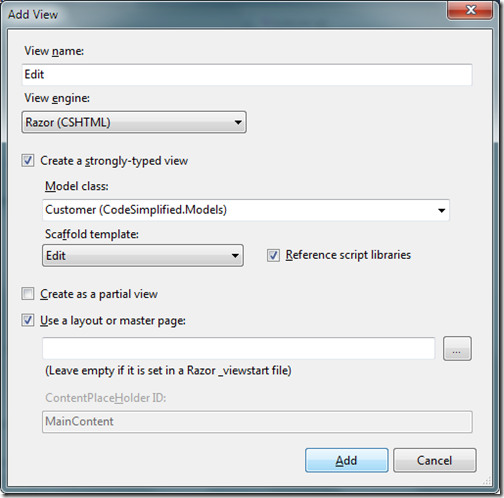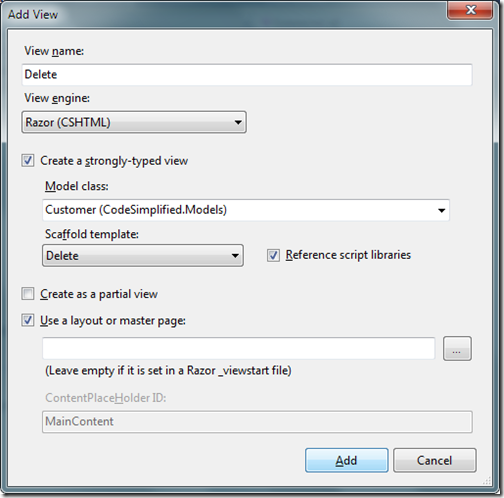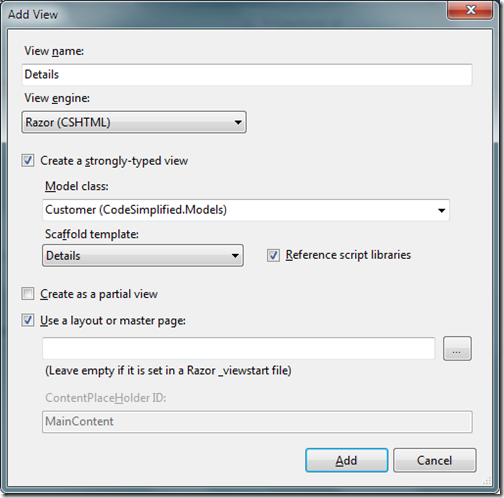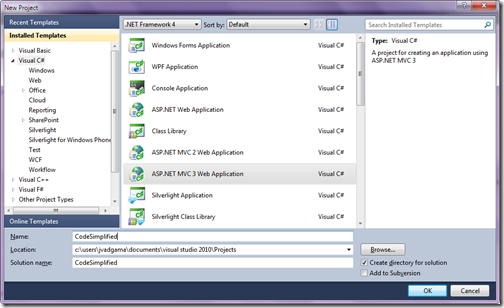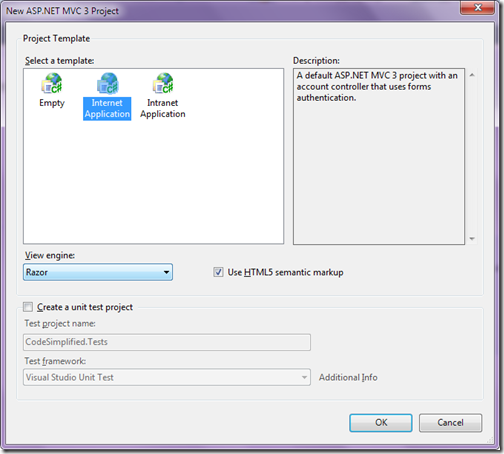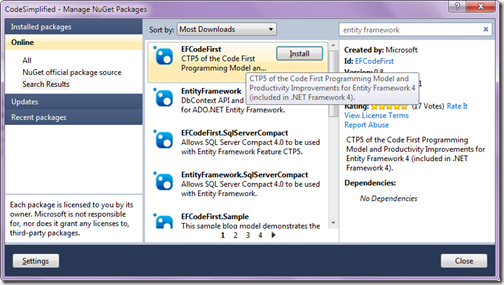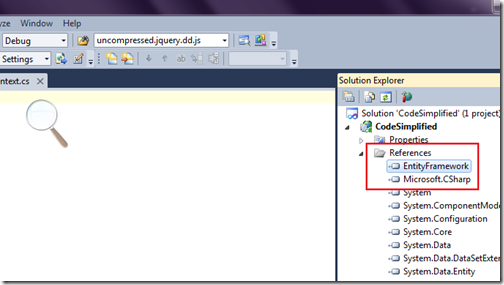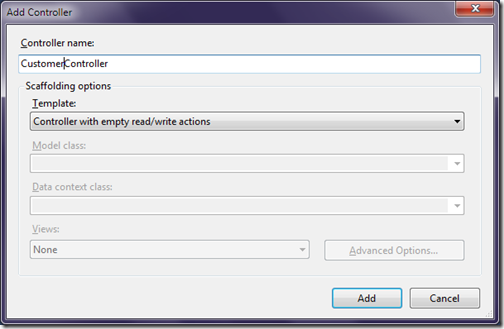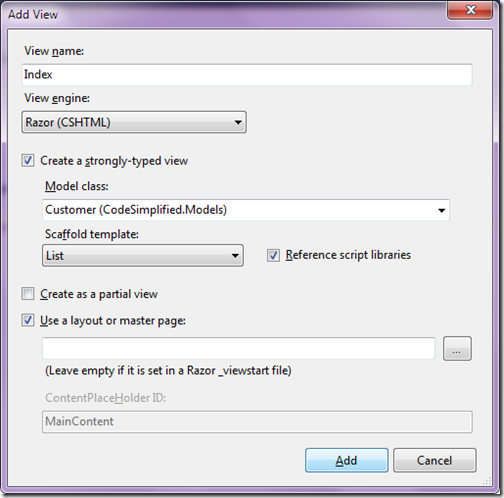Windows Azure table storage provides two kind of storage 1) SQL Azure and other one is 2) Table,queue,blob and other storage like drives etc. In this blog post I am going to explain Table storage in details.
Windows Azure table storage is a service provided by Azure platform to store data in form relational tables in windows azure storage instead of normal RDBMS System. It is a structured storage provided by Azure platform. The table storage which you create with windows azure is Unique. An account of windows azure can have any number of table storage.
There are three important aspects when you deal with windows azure table services. Table,Entities and Properties. Here table is similar to storing data in spread sheet or storing in table with relational databases. Entity represents particular row in the table and property represents a particular column or cell in row. There are three system properties of each entity.
The partition key is a unique key value that is used to group, or partition, related data on same storage node. As we all know that internally data will stored in hard disks in table storage so whenever your data grows then at that time your data may be partitioned into multiple hard drives. At that time this partition key will keep all the data on the same storage nodes. So partition key is used to organize data in storage.
Row key uniquely identifies a specific entities on a partition. Different partition keys may share the same row key, but the same partition may not have two entities with the same row key.The Row Key property is optional and may also be an empty string if all that is needed for uniqueness is the Partition Key value
The PartitionKey and RowKey properties both have String values (up to 1KB in size) and together they form a unique primary key for an entity in a table.
Time stamp property has a DateTime value maintained by the Windows Azure Table System to facilitate optimistic concurrency.
Table storage in windows azure support following types of columns.

What is Windows Azure Table Storage:
Table Storage in details:
- Partition Key
- Row Key
- Time Stamp
Partition Key:
Row Key:
The PartitionKey and RowKey properties both have String values (up to 1KB in size) and together they form a unique primary key for an entity in a table.
TimeStamp:
Column Types in Table Storage:
- byte[]
- bool
- DateTime
- double
- Guid
- Int32 or Int
- Int64 or long
- String.