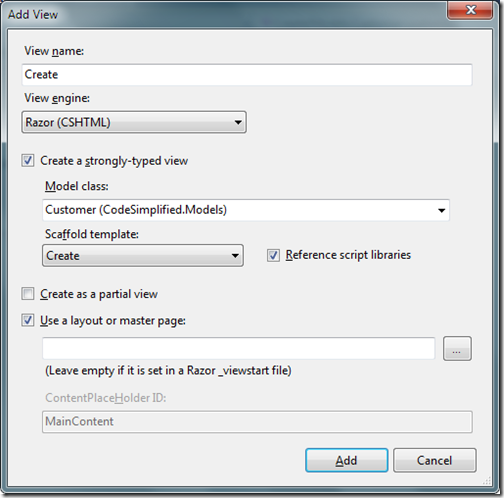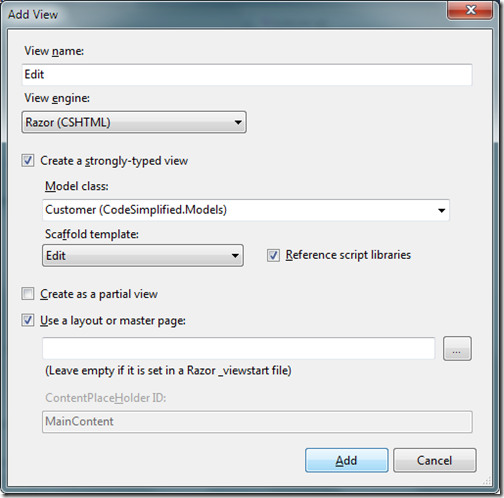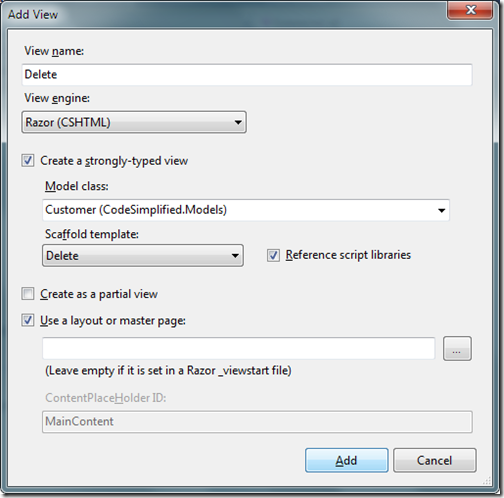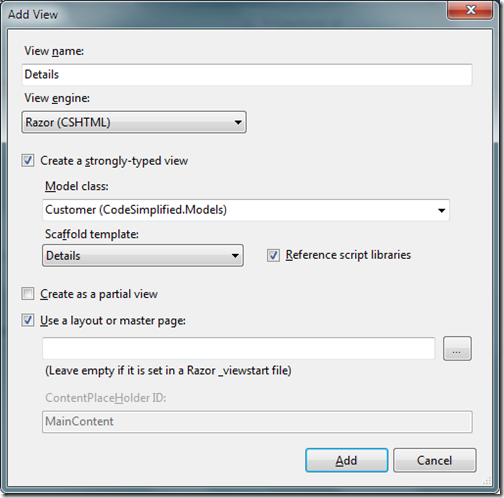In today’s post I am going to explain some of the important attributes in EFCodeFirst. Whey you do scaffolding with ASP.NET MVC this all attributes are where much important. So Let’s explore all the attributes.
There lots of other attributes also. I will blog about it in future posts. Hope you liked this. Stay tuned for more..Happy Programming.

Key Attribute:
When you put this attribute in the class it tell that this property is part of the primary key and If you use code first when its create table based on this entity then it will be a part of primary key of table. Here is the sample example of that.[Key]
public int ArticleId { get; set; }
Here article ID will act as primary key.Foreign Key Attribute:
This attribute is very useful when you deal with interrelated tables You can specify the column in entity which is foreign key for that Like following.[ForeignKey("CategoryId")]
public ICollection<Category> Categories { get; set; }
In above example CategoryId is a foreign key of category table to article table.ScaffoldColumn Attribute:
When you Scaffold your application with ASP.NET MVC scaffold feature or dynamic data with asp.net webforms this attribute will tell that this column need to have field for that. You can write that column like following.[ScaffoldColumn(false)]
public int ArticleId { get; set; }
Here it will tell article id will not have UI in scaffoling.StringLength Attribute:
This attribute is used to specify the maximum length of a string. This attribute is very usefull in validation and other stuff. This attribute only applied to the Stringlength property like following.[StringLength(512)]
public string Title { get; set; }
Here in the above code it tell that title could not have more then 512 character string.There lots of other attributes also. I will blog about it in future posts. Hope you liked this. Stay tuned for more..Happy Programming.