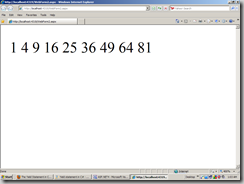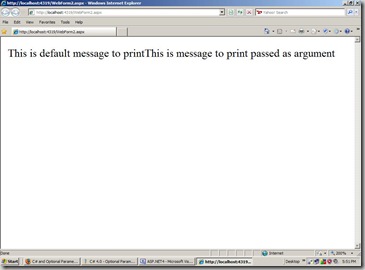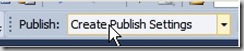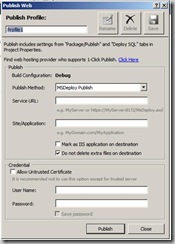Those who are working with asp.net will also know about the publishing site to directly with publish dialog. This was introduced with visual studio 2005 and till now it is one of the best way to publish your asp.net site with only required files. Visual studio 2010 is not a exception but the publish dialog is enhanced with more feature. Now the its directly given in the toolbar of visual studio 2010 like following.
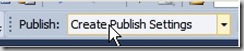
Once you select the new the following dialog will appear.
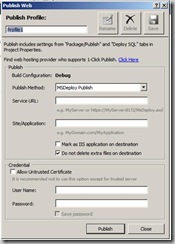
In visual studio 2010 publish setting dialog has more options then earlier version. Now you can also save publish profile also and this profile will appear in the publish setting and by choosing that you can directly publish your site from the publish button with same setting you set for this profile.
The publish setting dialog also has more options then earlier version of visual studio. It is having four option.
- MSDeploy Publish
- Ftp
- FileSystem
- FPSE
MSDeploy Publish:
With this option you can directly deploy your site on Remote server IIS with MSDeploy tool .This is one of coolest thing in click once deployment. It can also deploy all the IIS setting, content of the website,registry setting for website,required assembly etc. For more details about this please visit following link:
http://vishaljoshi.blogspot.com/2009/02/web-deployment-with-vs-2010-and-iis.html
FTP:
This is the same as visual studio 2008. You can directly publish your site on remote server with ftp protocol. If you have the username and password for ftp protocol then it is the easiest thing to publish your site on remote server.
File System:
This will create a published version of your webaplication on folder which you specified and then you can copy it whatever location you want. If you are having VPN of remote server then you can directly copy the publish version of you web application directly on specified location
FPSE:
FPSE means front page server extension.This is the oldest one which were introduced with the Internet was fairly young, to support things like hit counters, email components. Some developers that develop with FrontPage use these. It also provide way to publish content.