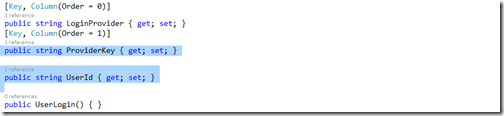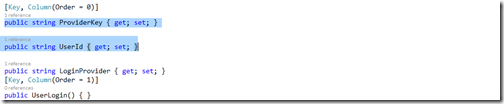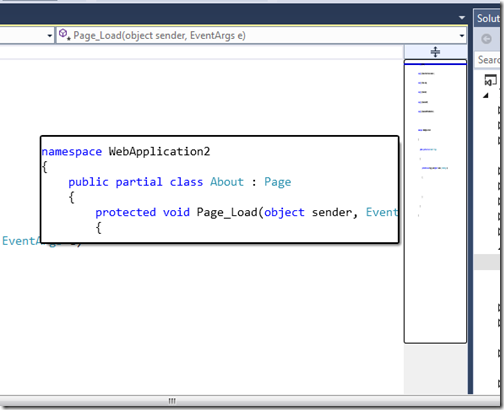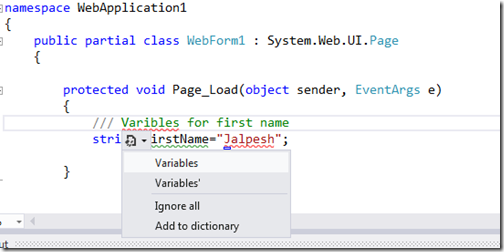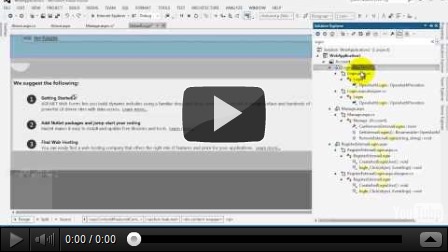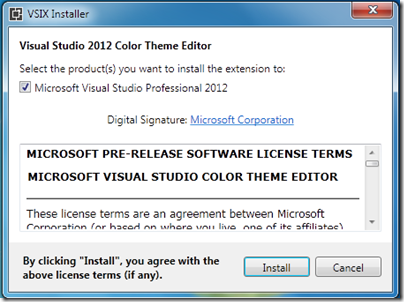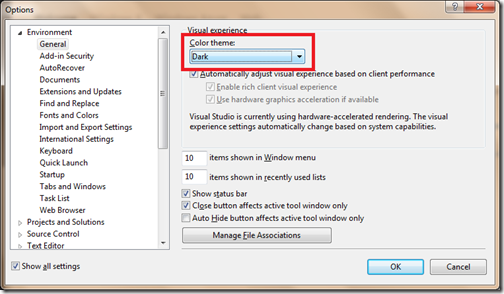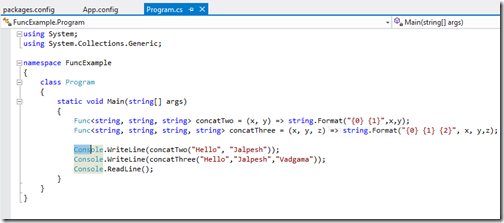This post will be a part of Visual Studio 2013 features series.
Microsoft has recently launched a Preview version of Visual Studio 2013 and I am using that more then a month now and discovering new features every day. In this blog post we will learn about code lens in Visual Studio 2013.
When you launch a code view you view in Visual Studio 2013. You will notice the references information show on the top of each of methods.
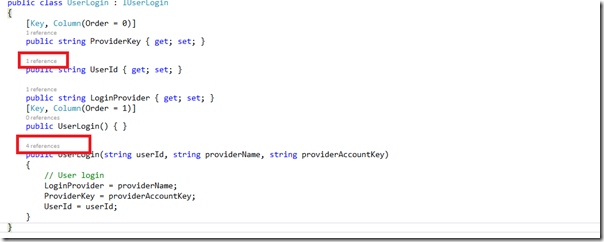
Once you mouse over this you will get a lens popup where you can find this information of references of a method.
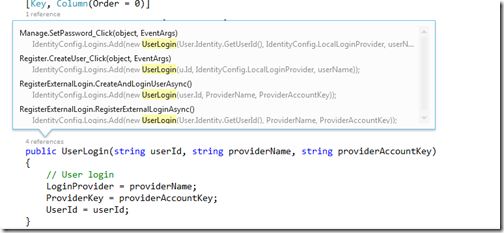
Once you click on any method it will show a glimpse of code where it used.

Once you double click this it will go to the page where code is written.
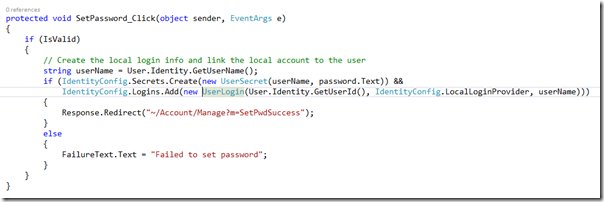
It is indeed a useful feature when you do code review or dig into code. Hope you like it. Stay tuned for more…
Microsoft has recently launched a Preview version of Visual Studio 2013 and I am using that more then a month now and discovering new features every day. In this blog post we will learn about code lens in Visual Studio 2013.
When you launch a code view you view in Visual Studio 2013. You will notice the references information show on the top of each of methods.
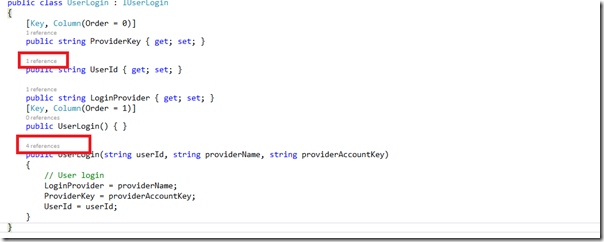
Once you mouse over this you will get a lens popup where you can find this information of references of a method.
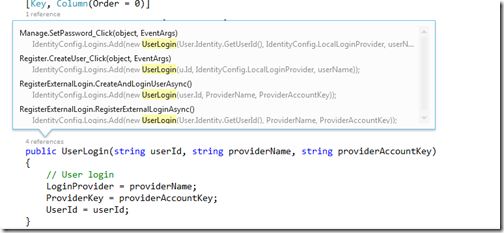
Once you click on any method it will show a glimpse of code where it used.

Once you double click this it will go to the page where code is written.
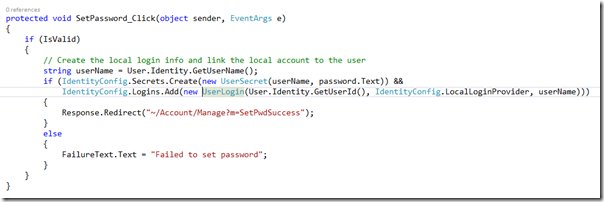
It is indeed a useful feature when you do code review or dig into code. Hope you like it. Stay tuned for more…