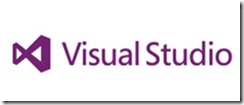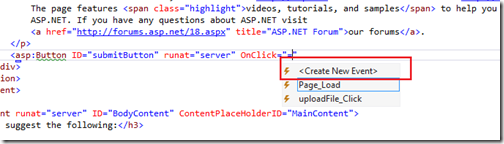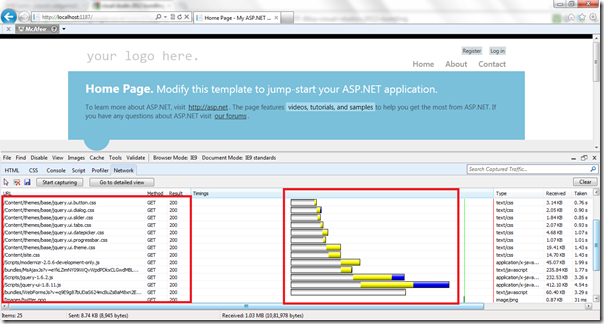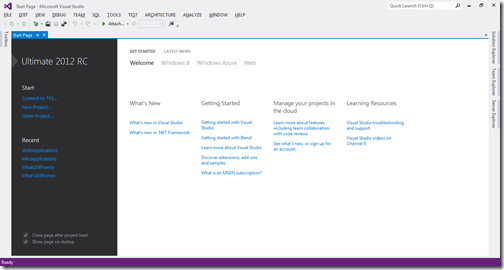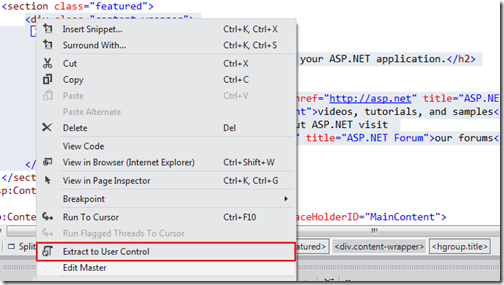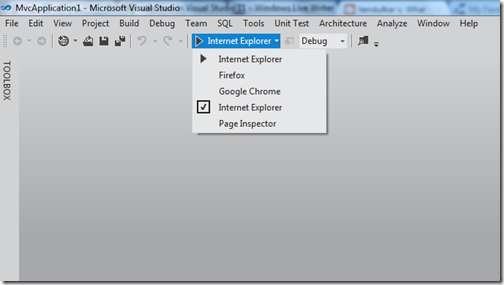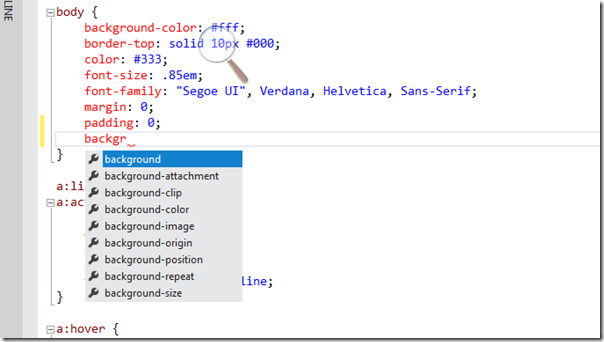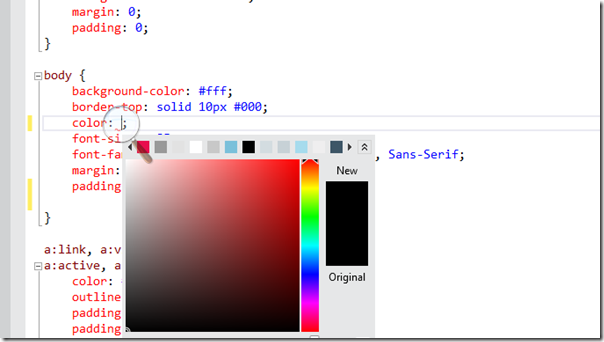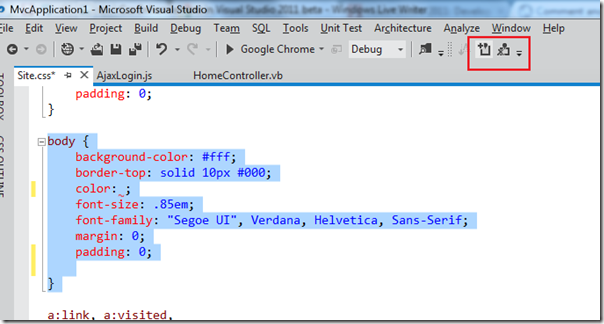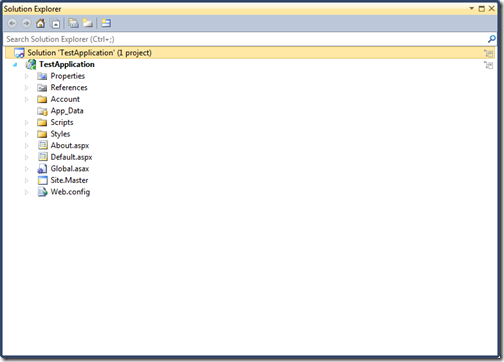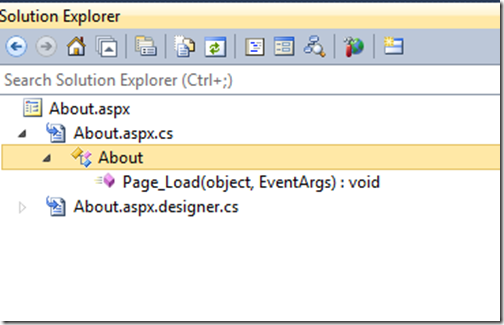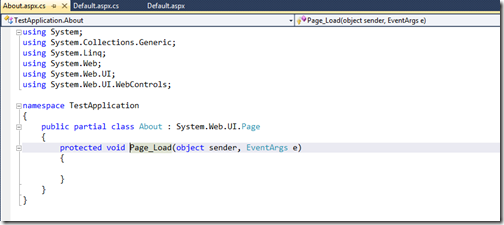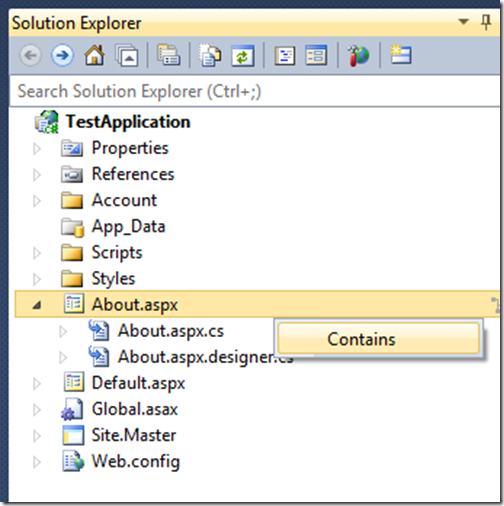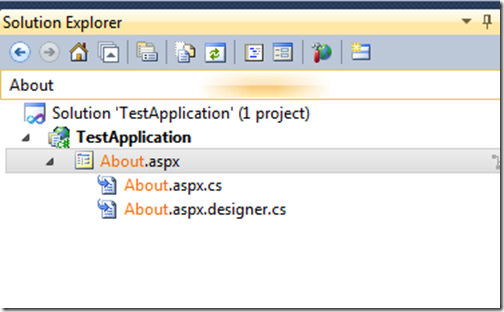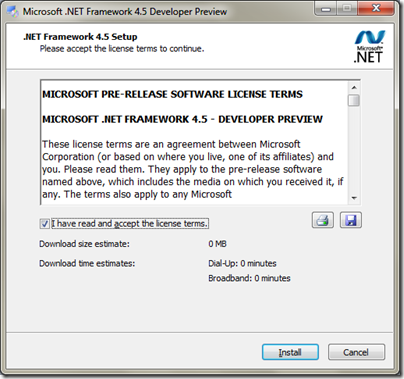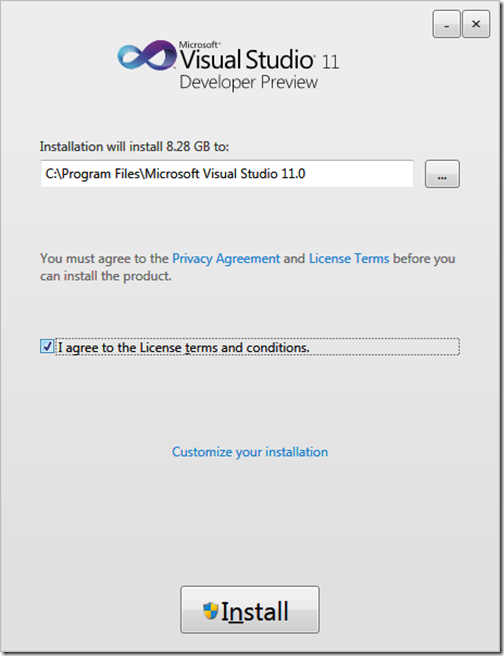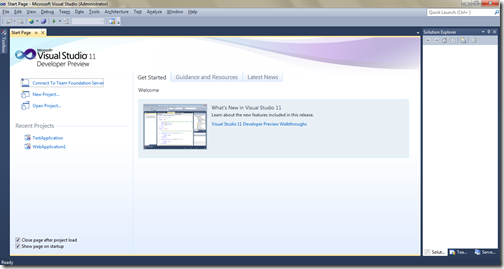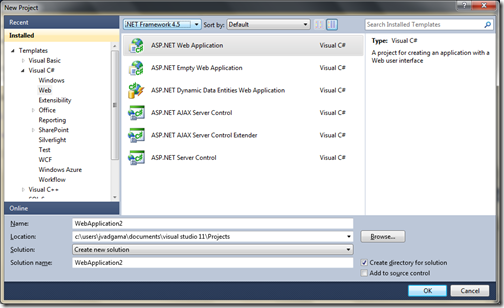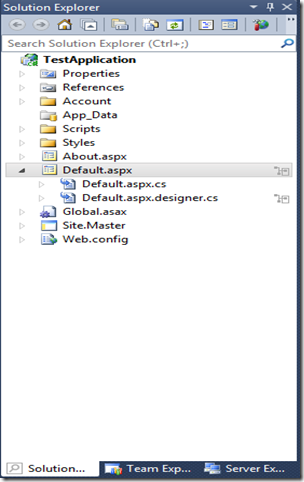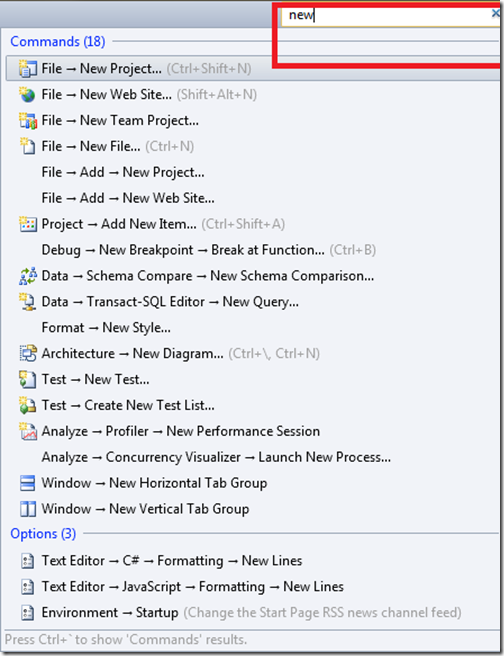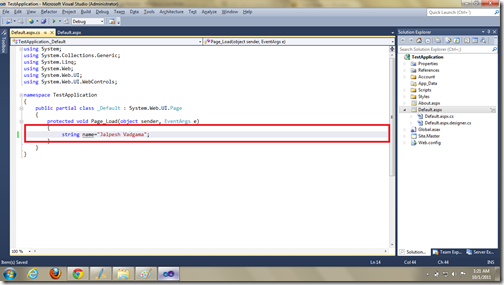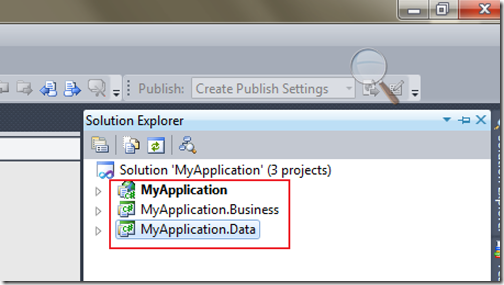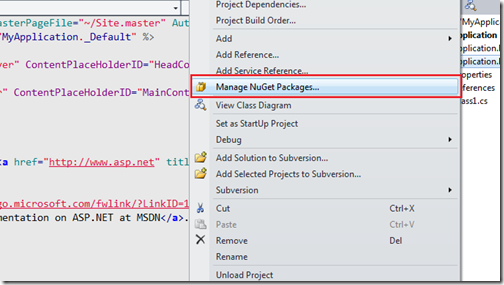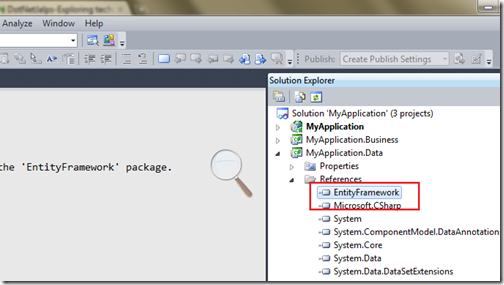Note:I have written a whole series of Visual Studio 2012 features and this post will also be part of same series. You can get the whole list of blogs/articles from the Visual studio 2012 feature series posts there. Following is a link for that.Visual Studio 2012 feature seriesIn earlier version of the asp.net we have to bind controls with data source control like SQL Data source, Entity Data Source, Linq Data Source if we want to bind our server controls declaratively. Some developers prefer to write whole data access logic and then bind the data source with databind method. Model binding is something similar to asp.net mvc binding.
Model Binding in ASP.NET 4.5 and Visual Studio 2012:
So what we are waiting for ? let’s take one example. First we need to create a model. For the this I have created a model class called ‘Customer’. Following is code for that.