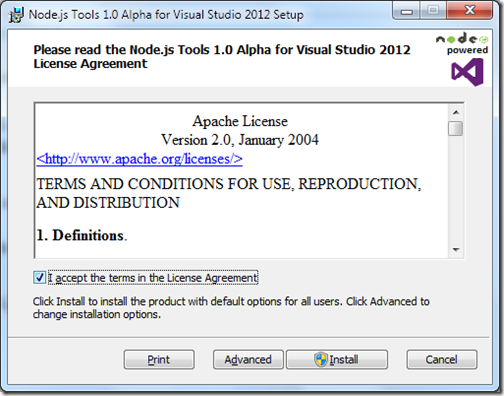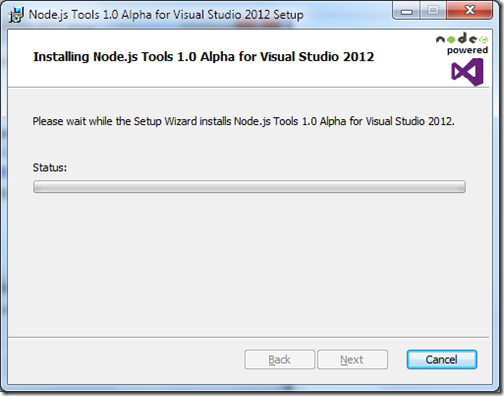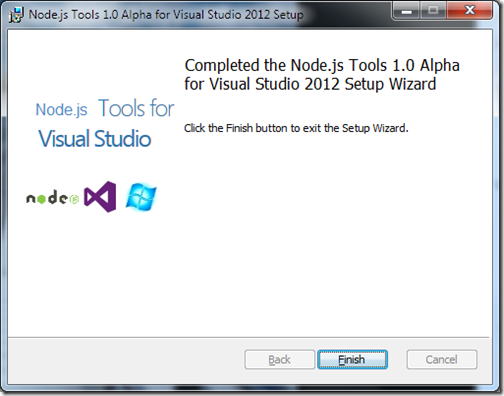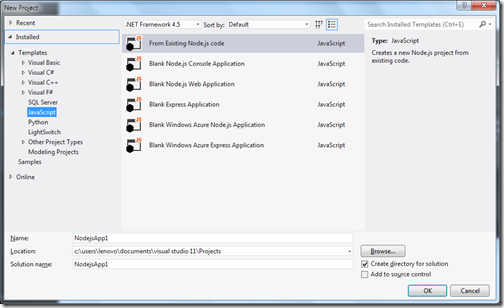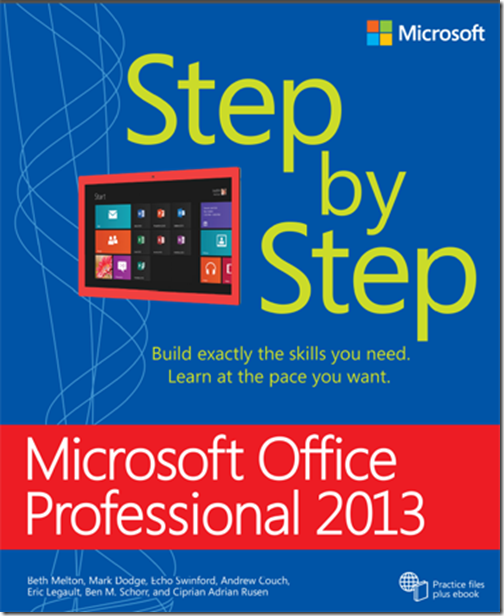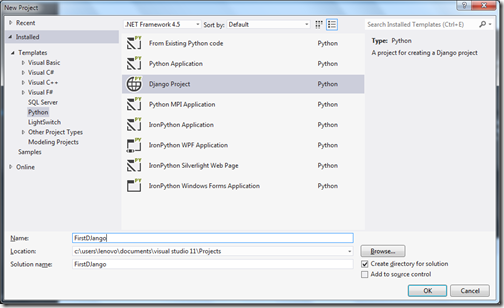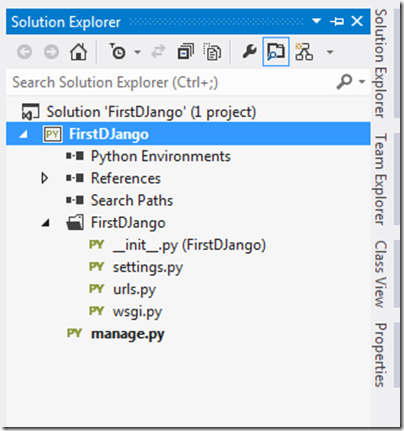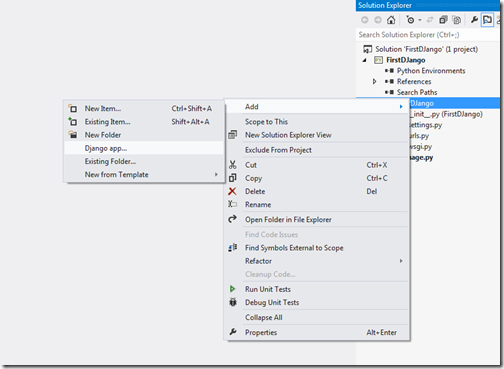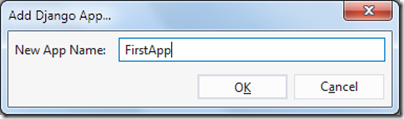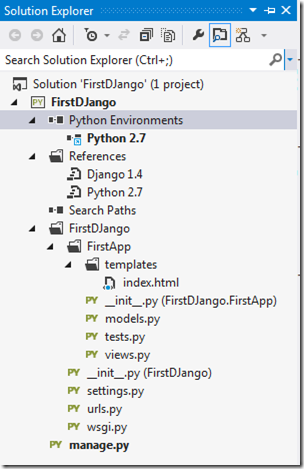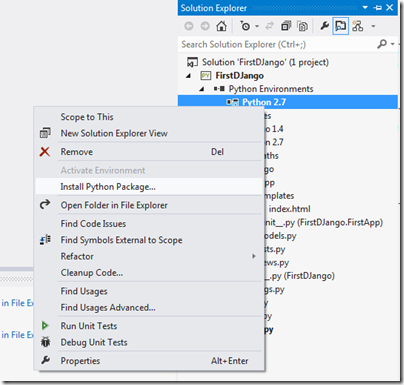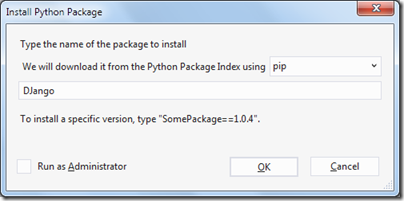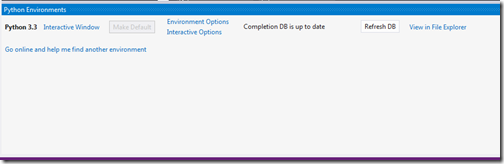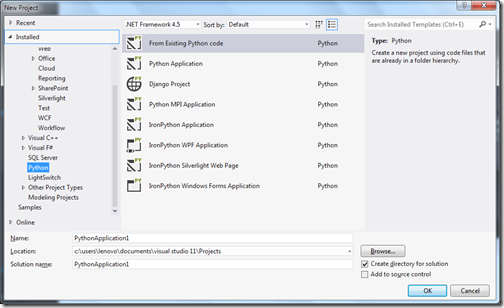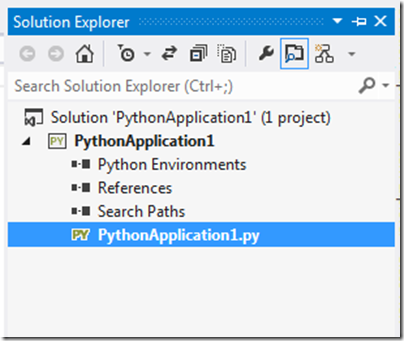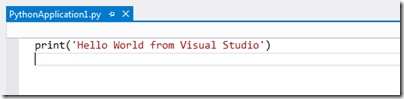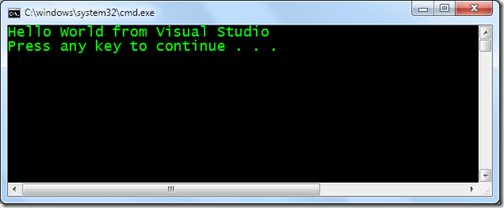Recently One of the friend ask how we can find duplicate rows in SQL server so I said there are various way of finding duplicates and then I show him few ways of findings duplicate based on criteria. I thought it is a very basic question and still lots of people does not know how to find duplicate rows in SQL Server. So it is good idea to write blog post about it. In this blog post I’m going to explain the same various way of finding duplicates.
First all, We need a table to find duplicate rows. So following is a table for that.I have created Employee table with four fields.
Now once you create this “Employee” table now it’s time to write insert data. I have inserted following data.

Once you run this query following result will be there.
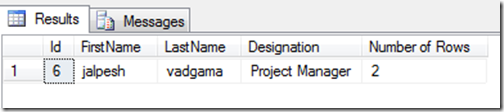
If you can see the data of “Employee” table clearly then you will see that there are two people with first name“Tushar” and “Jalpesh”. Let’s find that via following queries.
Now when you run this query it will load following result.
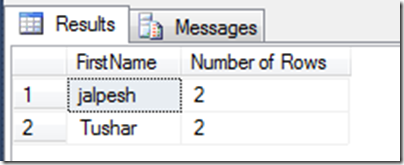
That’s it. You can see its very easy to find duplicate rows in SQL Server. Hope you like it. Stay tuned for more.
First all, We need a table to find duplicate rows. So following is a table for that.I have created Employee table with four fields.
CREATE TABLE [dbo].[Employee](
[Id] [int] NOT NULL,
[FirstName] [nvarchar](50) NULL,
[LastName] [nvarchar](50) NULL,
[Designation] [nvarchar](50) NULL
) ON [PRIMARY]
Now once you create this “Employee” table now it’s time to write insert data. I have inserted following data.

Finding duplicate rows in SQL Server:
Now let’s first write query to find duplicate rows in “Employee” table. Following is a query for that.SELECT
Id,
FirstName,
LastName,
Designation,
Count(*) as 'Number of Rows'
FROM Employee
GROUP BY Id,FirstName,LastName,Designation HAVING COUNT(*) > 1Once you run this query following result will be there.
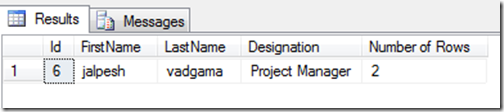
If you can see the data of “Employee” table clearly then you will see that there are two people with first name“Tushar” and “Jalpesh”. Let’s find that via following queries.
SELECT
FirstName,
Count(*) as 'Number of Rows'
FROM Employee
GROUP BY FirstName HAVING COUNT(FirstName) > 1Now when you run this query it will load following result.
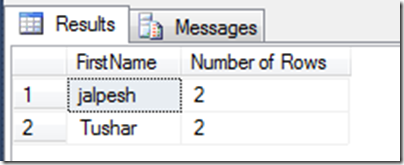
That’s it. You can see its very easy to find duplicate rows in SQL Server. Hope you like it. Stay tuned for more.