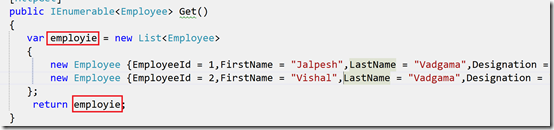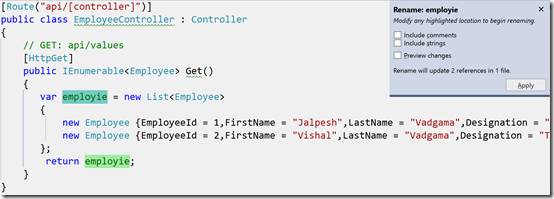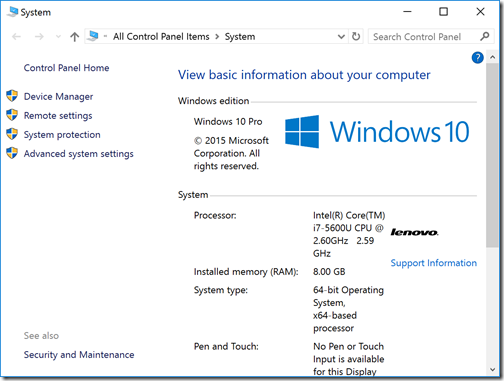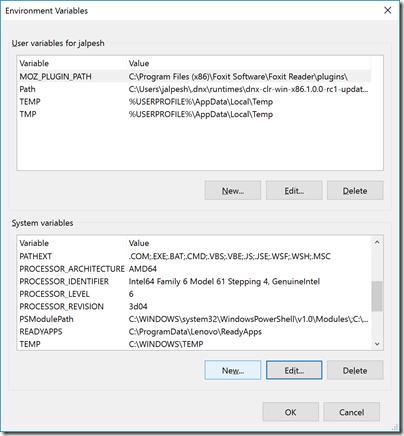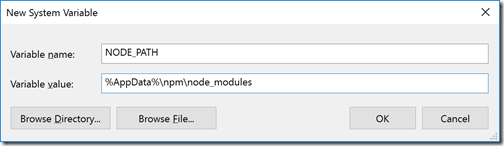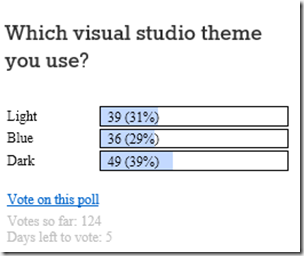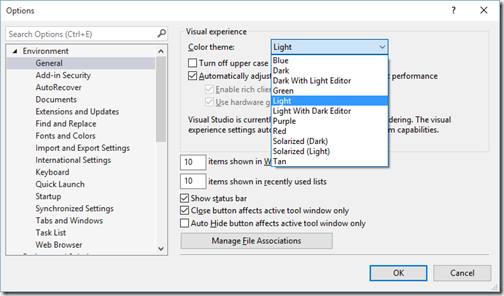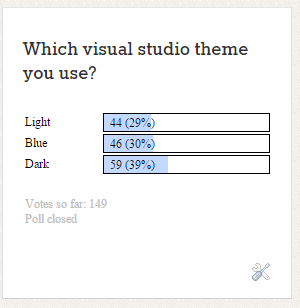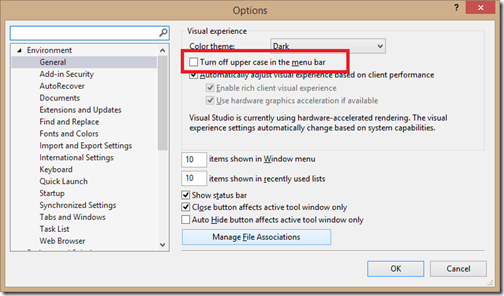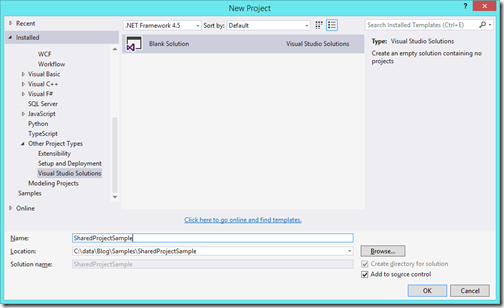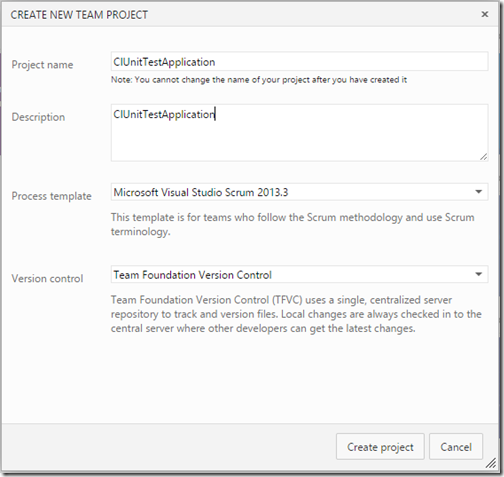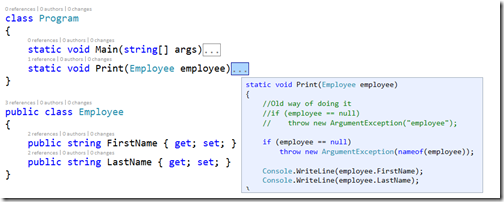Visual studio 2015 is great IDE and I love more and more whenever I explore some new features of Visual Studio 2015. In this blog post, We are going to learn about Peek Definition which was available from Visual Studio 2015.It is a great feature with this you can view code without moving to file where this code has been written. Till now this was available only for the C# code but with Visual studio 2015 it is now available with anywhere so now you can have that available in XAML, CSHTML and ASPX file too.
Let’s see how it's working on both sides.

Now once you click on Peek Definition. It will peek definition window like below.

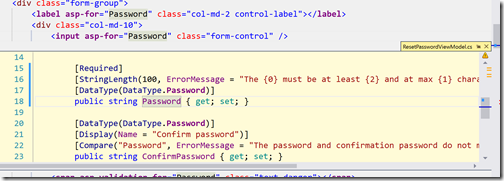
Hope you like it. Stay tuned for more!.
Let’s see how it's working on both sides.
Peek definition on C# Code:
You can see the particular code for a class via selecting it and right click and select pick definition or you can use shortcut Alt+F12.
Now once you click on Peek Definition. It will peek definition window like below.

Peek Definition on CSHTML file:
You can also have peek definition now in CSHTML page also just like below.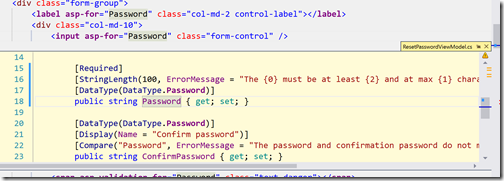
Hope you like it. Stay tuned for more!.