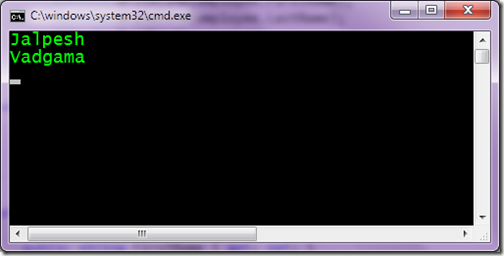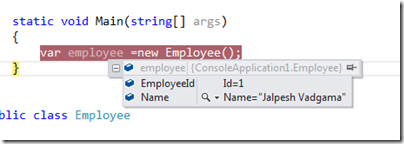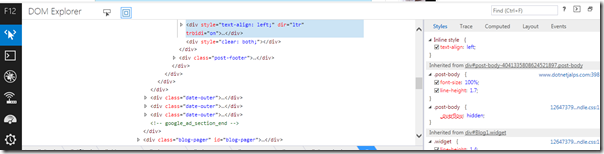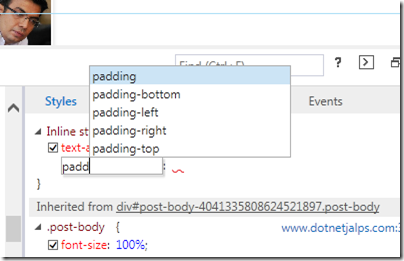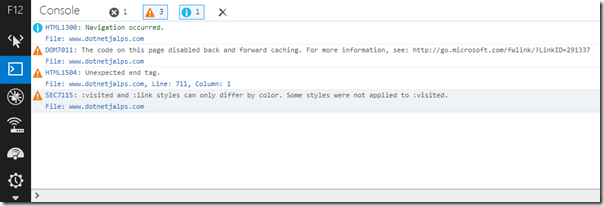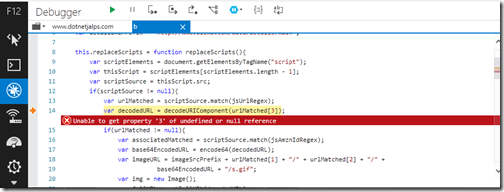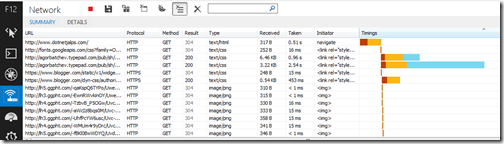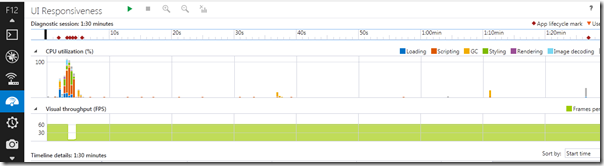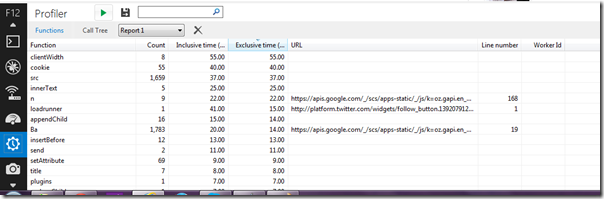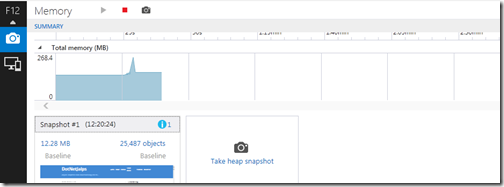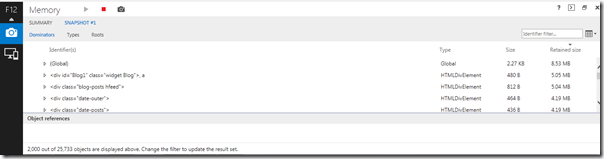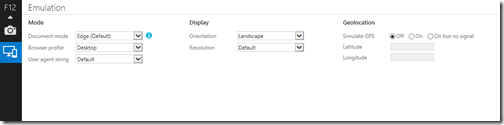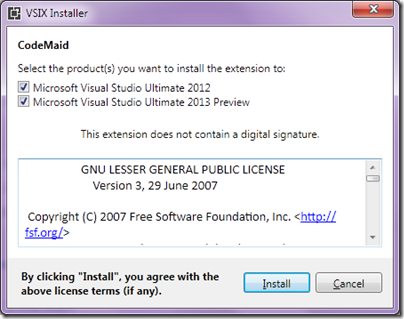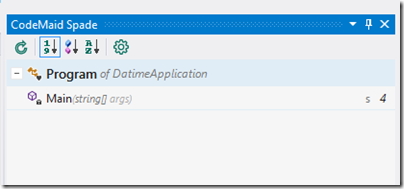Yesterday, I have written a blog post about Implicit Keyword in C#. In today’s post we are going to learn about Explicit keyword in C#. Like Implicit keyword explicit keyword is also used for typecasting one class into another class. It is also a type conversion operator but rather then directly invoking it will invoke by cast.
As per MSDN, The Explicit keyword declares a user defined type conversation operator that must be invoked with cast.
I have written almost same code as we have written for implicit operator. Same two classes “Emplyee” and “User” with first name and last name operator. The only difference is I have written explicit keyword instead of implicit. And same way I have used casting in main function of console application.
In main function I have initialized class “User” with first name and last name and then type cast that in Employee class object. Following is out put as expected.
That’s it. It is very easy. Hope you like it. Stay tuned for more..
As per MSDN, The Explicit keyword declares a user defined type conversation operator that must be invoked with cast.
Usage of explicit operator in C#:
Let’s take a simple example. Following is a code for that.using System;
namespace ExplicitOperatorDemo
{
class Program
{
static void Main(string[] args)
{
User user=new User
{
FirstName = "Jalpesh",
LastName = "Vadgama"
};
Employee employee = (Employee) user;
Console.WriteLine(employee.FirstName);
Console.WriteLine(employee.LastName);
Console.ReadKey();
}
}
public class Employee
{
public string FirstName { get; set; }
public string LastName { get; set; }
}
public class User
{
public string FirstName { get; set; }
public string LastName { get; set; }
public static explicit operator Employee(User user)
{
Employee employee=new Employee
{
FirstName = user.FirstName,
LastName = user.LastName
};
return employee;
}
}
}
I have written almost same code as we have written for implicit operator. Same two classes “Emplyee” and “User” with first name and last name operator. The only difference is I have written explicit keyword instead of implicit. And same way I have used casting in main function of console application.
In main function I have initialized class “User” with first name and last name and then type cast that in Employee class object. Following is out put as expected.
That’s it. It is very easy. Hope you like it. Stay tuned for more..